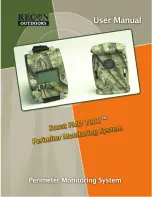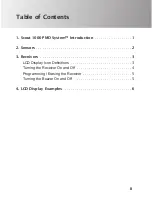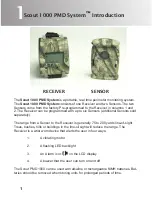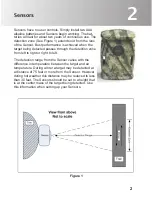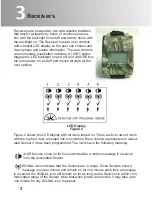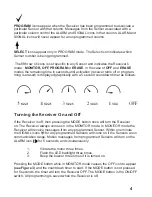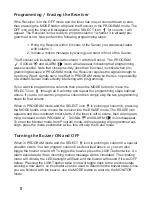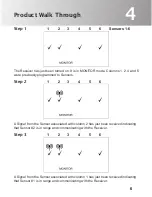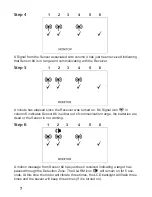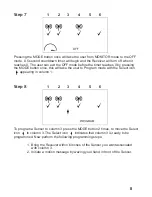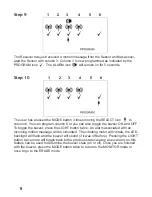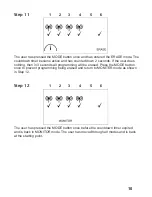Reviews:
No comments
Related manuals for Scout PMD 1000

125
Brand: C SEED Pages: 32

MM-N7
Brand: Samsung Pages: 22

Q7
Brand: MAGICO Pages: 69

MagnaLatch ALERT
Brand: D&D Technologies Pages: 2

FTB Series
Brand: Fenton Pages: 16

DSR112
Brand: Yamaha Pages: 17

ACTIVE REFLEX 300A II Series
Brand: Magnat Audio Pages: 28

LKA 180
Brand: ESAB Pages: 34

2402N
Brand: Elta Pages: 142

CUT 160 IGBT
Brand: iWeld Pages: 36

Nucleus Reference 3.5
Brand: Anthony Gallo Acoustics Pages: 20

NS-R2111 - Simulated Rock Outdoor Speakers Speaker
Brand: Insignia Pages: 2

PH-12BT
Brand: BST Pages: 21

SigNET 200
Brand: Europlex Pages: 15

SY14Q5184CUQ-A
Brand: Sylvania Pages: 26

FUTURA X2
Brand: CAME BPT Pages: 16

FDI-PT320
Brand: Naya Pages: 11

19299
Brand: GE Pages: 2