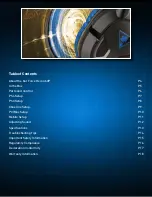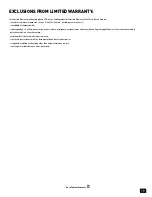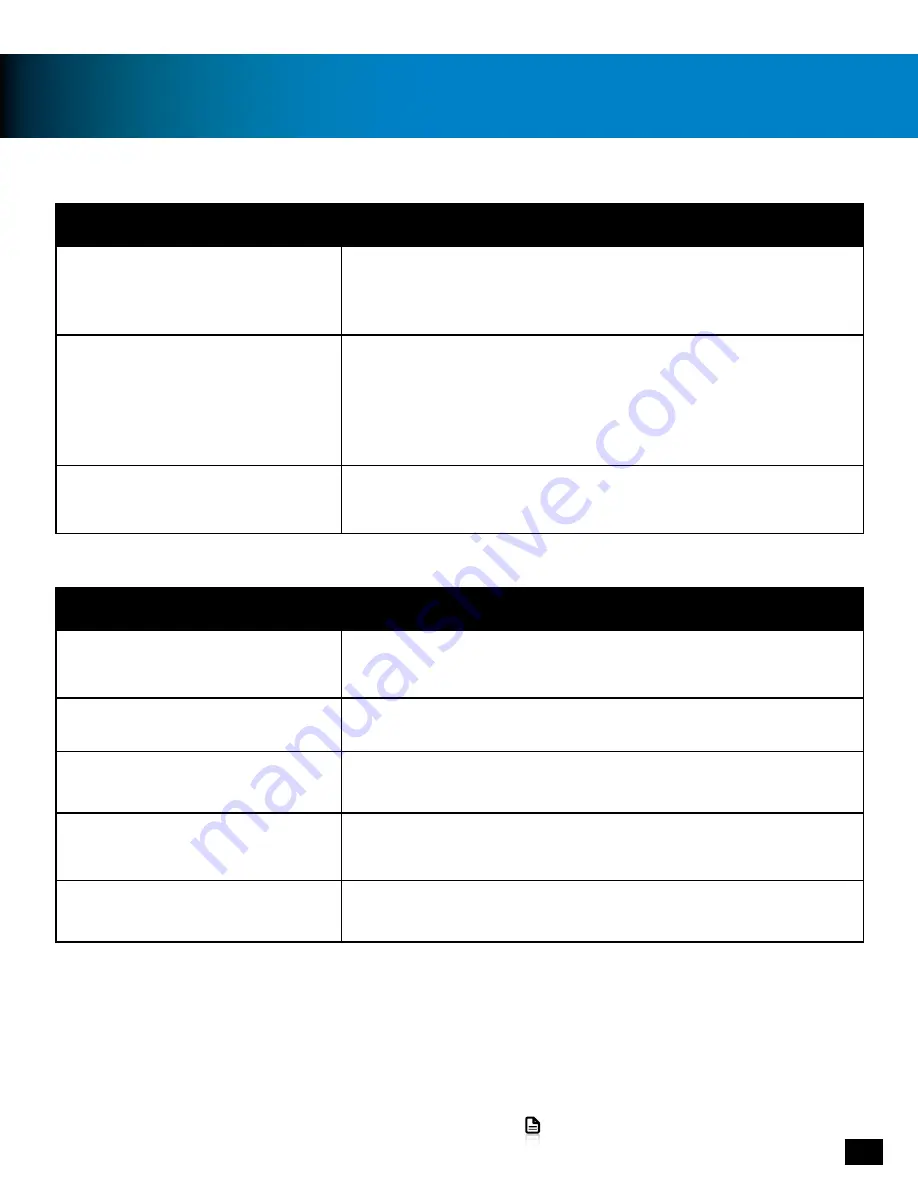
14
Go to Table of Contents
Troubleshooting Tips
Possible cause
Solution
Incorrect Setup
Check that all of your cables are properly connected according to
the diagrams in the setup section of this user guide
Master Volume turned down
Confirm that your Master Volume Setting is turned up.
1. Adjust the Master Volume Control on the in-line
volume control
Loose connection
Make sure all cables are firmly connected.
Possible cause
Solution
Incorrect Setup (PS4)
Check all of your settings are correct (pg 7)
Incorrect Setup (Xbox One)
Check all of your settings are correct (pg 8)
Incorrect Setup (PC)
Confirm that your Headset/Mic is selected as the default audio
device in the Windows Playback/Recording Devices Tabs.
Incorrect Program Settings (PC)
Some programs have their own audio settings, if you encounter
trouble with chat only in a certain program check that you are
configured correctly.
Mic Muted
Slide the Mic Mute switch on the In-Line Controls
No Sound
Voice Chat Issues
If your issue is not resolved by these steps, please visit
turtlebeach.com/support