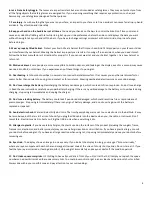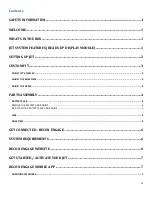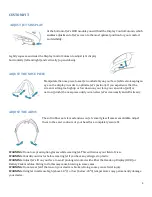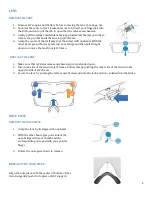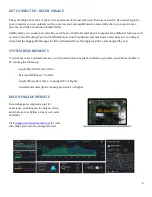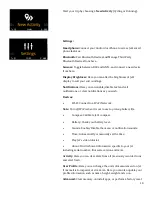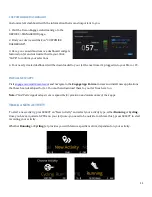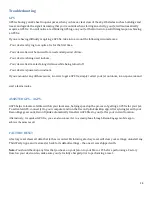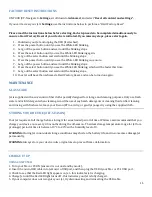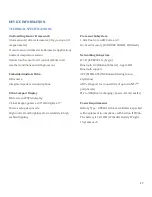2
SETTING UP JET
IMPORTANT
Before going for that first ride or run with Jet, be sure to spend time familiarizing yourself with the device so that it
does not distract you once you get moving. Jet presents glance-able information to users, which much like when
you’re driving a car you can choose to absorb at a time that’s convenient and safe to you. It’s essential that you
become familiar with Jet’s user interface, interaction paradigm, and features such as
Quick Nav
, so you can easily
work the device. For your own safety, and the safety of those around you, always be aware of your surroundings.
1.
REMOVE BATTERY PROTECTOR TAB
To start your Jet experience, first, remove the red
battery protector tab.
Pinch the tab and pull it
upward to remove it from
the battery pack module.
2.
CHARGE JET
Connect Jet to your computer using the Micro-USB
cable. The Red LED light indicates your Jet is
charging. Jet’s Red LED light turns off when the
device is fully charged
. Full charge = up to 4 hours.
WARNING:
Do not charge your Jet unassembled.
WARNING:
Be sure to cover Jet’s micro-USB port
after charging Jet to prevent moisture entering the
device, and the possibility of water damage.
3.
TURN ON JET
To turn Jet on, press and hold the BACK button for
approximately 3 seconds.
Jet’s White LED light will
turn on and the screen
will activate after
approximately 5 seconds.
4.
ACTIVATE YOUR JET
a)
Visit
reconinstruments.com/getstarted
Here, create your Recon Engage account,
download Recon Uplink Desktop App, and get
the latest software for Jet.
b)
Download the Recon Engage Mobile App for
iOS or Android from either the Google Play or
Apple App Store to complete your experience.
5.
COMPLETE STARTUP TUTORIAL
When using Jet for the first time, you will be
prompted to watch a short introduction video that
will familiarize you with Jet's interaction paradigm
(touchpad and buttons).
6.
TURN OFF JET
To turn Jet OFF, access the "Quick Option" menu by
pressing and holding the BACK button, then select
SHUTDOWN. Alternatively, press and hold the back
button until Jet powers off
.
WARNING: Do not attempt to remove the battery pack
or
engine
prior to complete shutdown. This may
damage your Jet permanently.
Summary of Contents for JET
Page 1: ...OWNER MANUAL ...