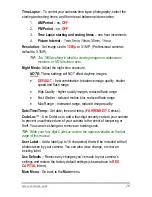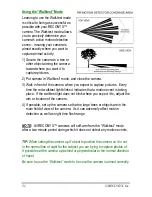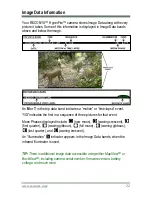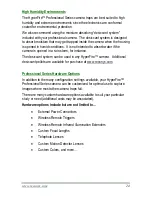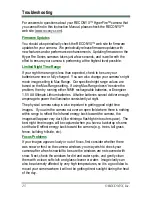www.reconyx.com
10
Memory Card - File System Requirements
Secure Digital cards have various speeds and capacities. Larger capacity
cards are capable of storing more images. Your HyperFire™ camera can
accept cards up to 32GB, but most users will find 2GB and 4GB cards to be
more than adequate for normal use.
NOTE
:
A 4GB memory card will store approximately 10,000 images.
Cards with higher speed ratings are capable of reading and writing images
faster. This is advantageous when taking RapidFire
TM
NearVideo
TM
sequences of images.
Troubleshooting your memory card
If you have a memory card that does not seem to work, or you used the card
in another device, you may have to re-format your memory card. This can
be done with the included BuckView™/MapView™ software under the
“Tools” menu item or with any Windows® Operating System.
Windows® – Steps to format memory card
Step 1
: Insert your memory card into your computer's card reader.
Step 2
: Click
"Start -> My Computer”. You
should see your memory card
under the list of available drives. Be sure to check its contents first to make
sure that you have the right drive.
Step 3
: Right-click on the drive and choose
'Format'
.
Step 4
: Under
"File system"
select the
"FAT32"
option then click on
'Start'
.
Step 5
: Once the process is completed, take the memory card out and
insert it into your Camera.
TIP:
We recommend that you purchase two memory cards per camera so
that you can swap cards in the field.
You can purchase RECONYX
™
certified memory cards at
www.reconyx.com