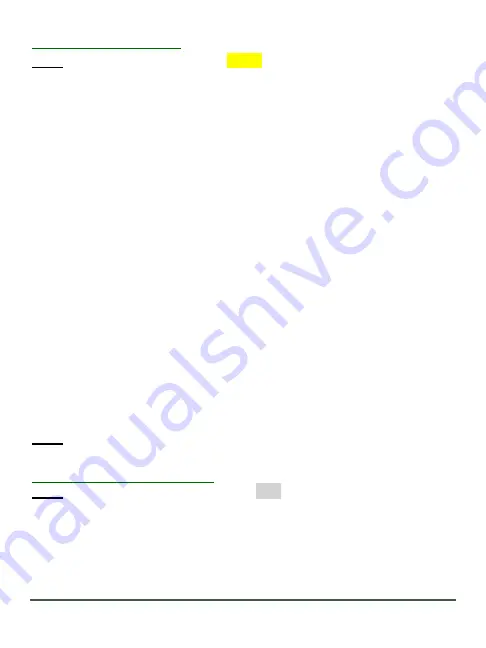
19
©RECONYX, Inc.
Level 1: Main Menu Items
NOTE:
Main Menu Items are shown in
Yellow
on the Programming Diagram.
Arm Camera
–
When you select this option, your camera arms in ten seconds. You
can cancel the arm sequence by pressing the “OK” button
.
Change Setup
–
Allows you to change the way your camera functions
–
see details
below.
Aim Camera
–
Sends photos to Connect
TM
app every 3-5 seconds.
WalkTest
–
Camera will flash an indicator led so that you can test its aim by walking
in front of it (see page 18 for more information). The tilt of the camera is critical, as
slight changes are magnified at greater distances from the camera.
TIP:
If left in WalkTest mode, the camera will automatically arm itself after 2 minutes
with no motion events. This allows you to set the camera up, check its aim using
WalkTest and then just walk away.
Check Cellular
–
Camera will connect to the network and report signal strength.
Erase Card
–
Camera will wipe memory card clean, removing all images and other
information from the card. You should
not
select
Erase Card
unless you are certain
you want to remove everything from the card.
Battery Type
–
Select what type of batteries you are using to accurately display the
amount of power remaining.
Status/About
–
When you select this option, your camera displays the number of
pictures, number of videos, time, date, firmware version and serial number of the
camera. The left and right buttons scroll between these items.
NOTE:
The battery status shows the level for different types of batteries. If you
change battery types, be sure to change the “Battery Type” s
etting.
Level 2: Change Setup Options
NOTE:
“
Change Setup
” options are shown in
Grey
on the “Programming Diagram”.
MOTION
–
All settings related to how your camera behaves when motion is detected
are grouped under this menu item.
1)
Motion Pictures
–
ON
, off
2)
Pictures Per Trigger
–
1, 2,
3
, 4, 5, 6, 7, 8, 9, 10 (HL2X is
5
)
















































