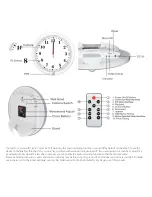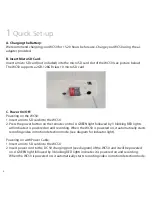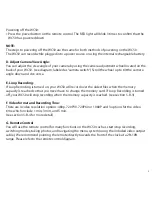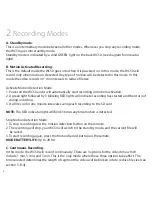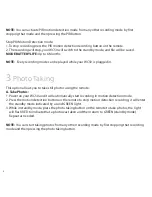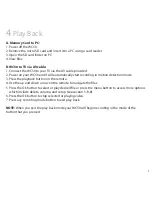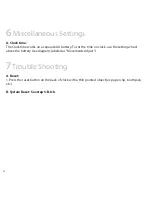7
NOTE: You can activate Loop recording to prevent the memory card from filling up (see
section 5-B-3).
Activate Continuous Recording mode:
1. Power on your WC50 and it will automatically start recording in motion detection mode.
2. Press the motion detection button on the remote to stop motion detection recording.
3. The WC50 will enter standby mode which will be indicated by a solid GREEN light.
4. Press the continuous record button on the remote to start recording.
5. The green indicator light will blink 2 times to indicate recording has started and will turn off
during recording.
NOTE: You can activate continuous recording mode from any other recording mode by first
stopping that mode and then pressing the continuous record button.
Stop Continuous Recording mode:
1. To stop recording press the continuous recording button on the remote.
2. The recording will stop, your WC50 will switch to the standby mode, and file will be saved.
MODE BATTERY LIFE: Up to 22 hrs.
D. PIR (Passive Infrared Sensor) Motion Activated Recording:
For motion activated recording, we recommend this mode to all users, since it is the most accurate
and precise mode of the WC50. “
A passive infrared sensor (PIR sensor) is an electronic sensor that
measures infrared (IR) light radiating from objects in its field of view
” - Wikipedia.
This mode will only record when it senses the presence of any moving object producing infrared
(heat) like a human. In this mode the video records in 1 min intervals to reduce file size.
Activate PIR Motion Detection mode:
1. Power on your WC50 and it will automatically start recording in motion detection mode.
2. Press the Motion detection button on the remote to stop motion detection recording.
3. The WC50 will enter the standby mode indicated by a solid GREEN light.
4. Press the PIR button on the remote to start recording.
5. The RED indicator light will blink 3 times to indicate recording has started and then will turn off
during recording.
6. Will record for one minute and then save recorded file to SD card.