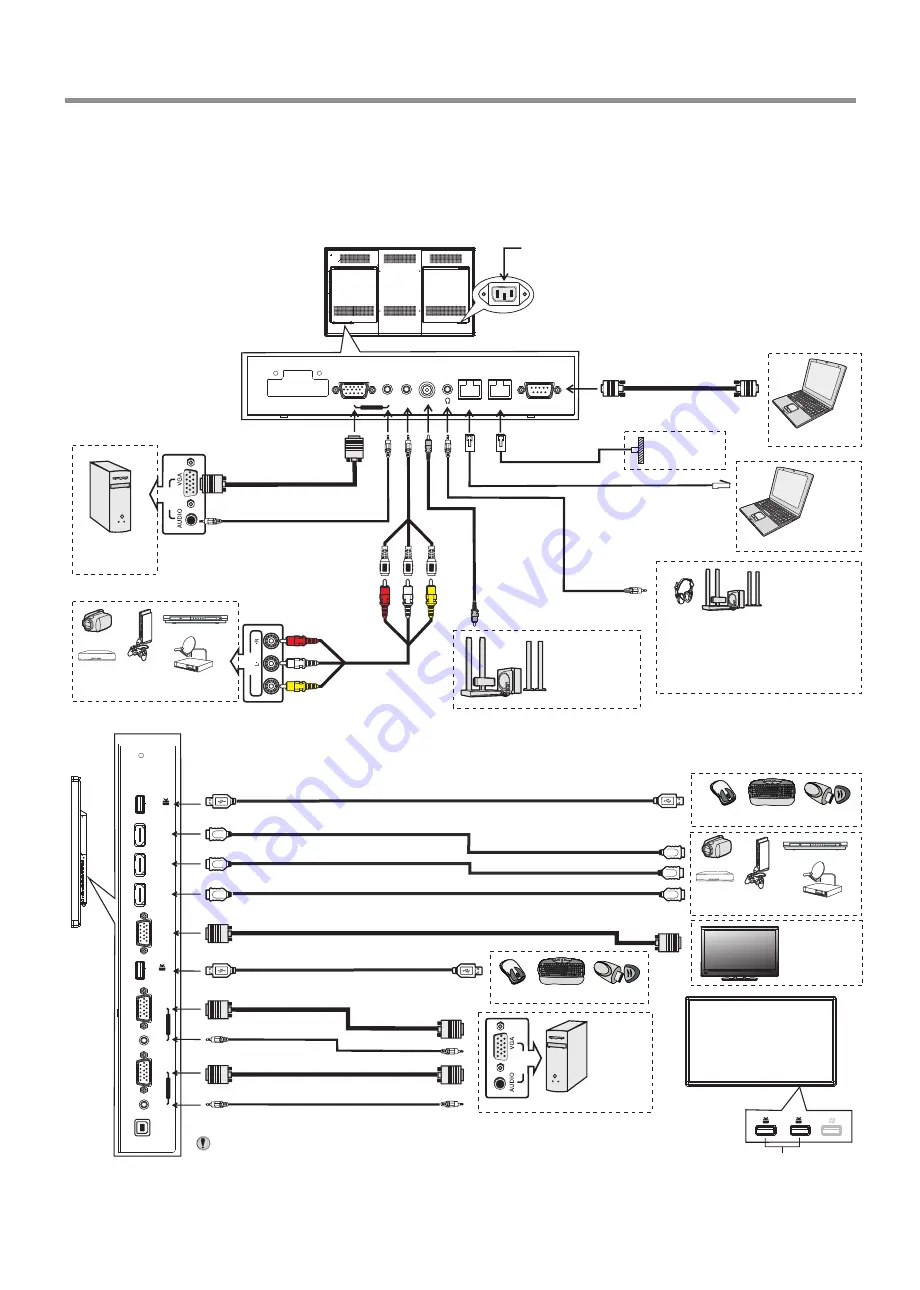
AV devices
DVD/VCD
Game
console
Y
W
R
Digital sound
system
PC, etc.
VGA devices
PC
OUT
Y
W
R
Serial port cable
VGA cable
AV cable
A
V
adapter
Network cable
Computer, etc.
Internet devices
Network connection
Before
using
headphones
,
adjust
the
device
volume so
as to avoid excessive levels, as
hearing damage may result.
A
V
O
U
T
V
ID
E
O
A
U
D
IO
Y
W
R
S/PDIF cable
Audio cable
Camcorder
Satellite signal receiver
Computer, etc.
Network cable
Headphone cable
Audio input devices
1. Connect the female plug to the AC socket on the unit.
2. Connect the male plug to the wall outlet as illustrated.
=
This product should be operated only from the type
of power source indicated on the marking label.
=
Always unplug the AC cord from power outlet when
not using for a long period of time.
Note:
AC IN
=
When connecting an external device to the IFP, make sure that the IFP and the device are turned off.
=
Check the plugs at the ends of cables to make sure that they are the correct type before you try plugging them into jacks on the IFP.
=
Make sure that all plugs are securely inserted into the jacks. Loose connections can result in image or color problems.
=
The illustration of the external device may be different depending on your model.
=
Refer to the operating manual of the external device as well.
Cautions Before Connecting
Connections
HDMI cable
USB cable
USB devices
3.0
2.0
HDMI cable
HDMI cable
PC
OUT
VGA cable
Auaio
cable
USB cable
USB devices
VGA cable
VGA cable
Note
: 1.The IFP is multiple USB port designed(1x3.0, 3x2.0), when connect with
USB device, please select the appropriate port.
2.The signal of Audio or Video output are IFP generated.
3.The VGA output is signal of what has been currently selected from PC1/2/3.
Auaio
cable
Camcorder
HDMI devices
DVD
Game
console
PC, etc.
VGA devices
Monitor
Front USB ports
8
AV IN
SPDIF
LAN OUT
RS-232
VGA
WAN IN
AUDIO
PC IN 3
HDMI 1
HDMI 2
HDMI 3
USB
USB 3.0
VGA
OUT
VGA
VGA
AUDIO
P
C I
N 1
AUDIO
P
C I
N 2
TOUCH
OUT
2.0
2.0
Set top box
Satellite signal receiver
Set top box
Summary of Contents for LE-70PA88
Page 21: ...PRINTED ON RECYCLED PAPER...



























