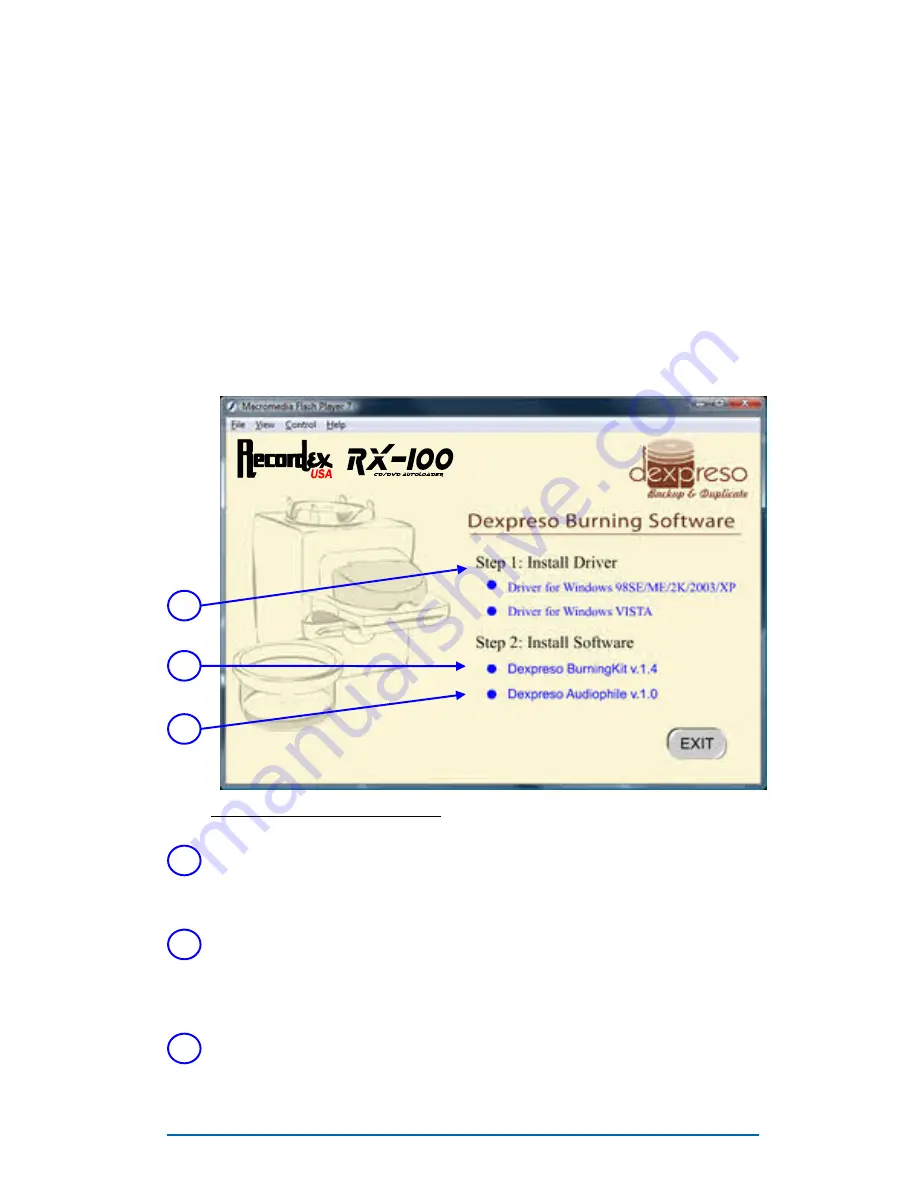
Page 5
STEP 4: Install Device Driver & Software
CAUTION: Do not connect the USB cable until after you have
installed the device driver or your unit may not work properly.
Insert the RX-100PC installation disc into your computer’s disc
drive. Auto-run should launch the installation menu.
Note: If AutoRun is disabled on your computer then you will
need to run the setup program manually. To do this open the
disc contents using Windows Explorer and open the file
named autorun.exe.
Figure 4.1 Installation Menu
1
3
2
1
2
3
Next, install the Dexpreso BurningKit Software. Note, you will be asked
to restart your computer after installing the BurningKit software, but we
recommend that you wait to restart until after you’ve installed the
AudioPhile Kit (step 3). Both software kits must be installed for the
RX-100PC to function properly.
Install the device driver for your RX-100PC™. This device driver works
for both XP and Vista versions of Windows.
Finally, install the Dexpreso AudioPhile software. This time please re-
start your computer after completing installation.














