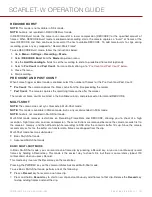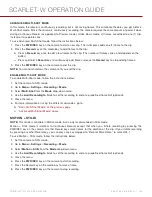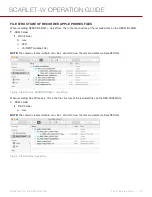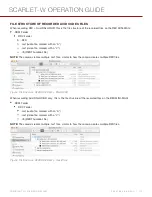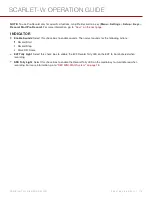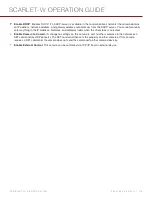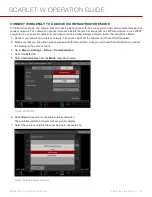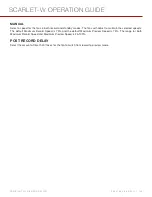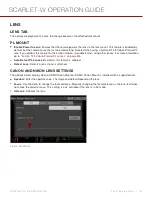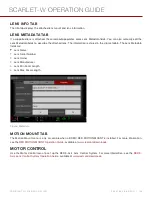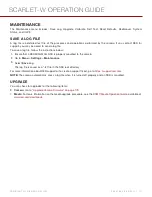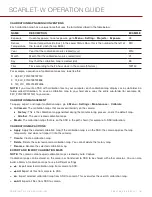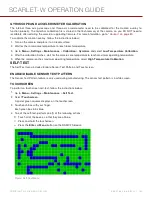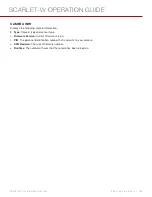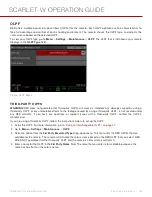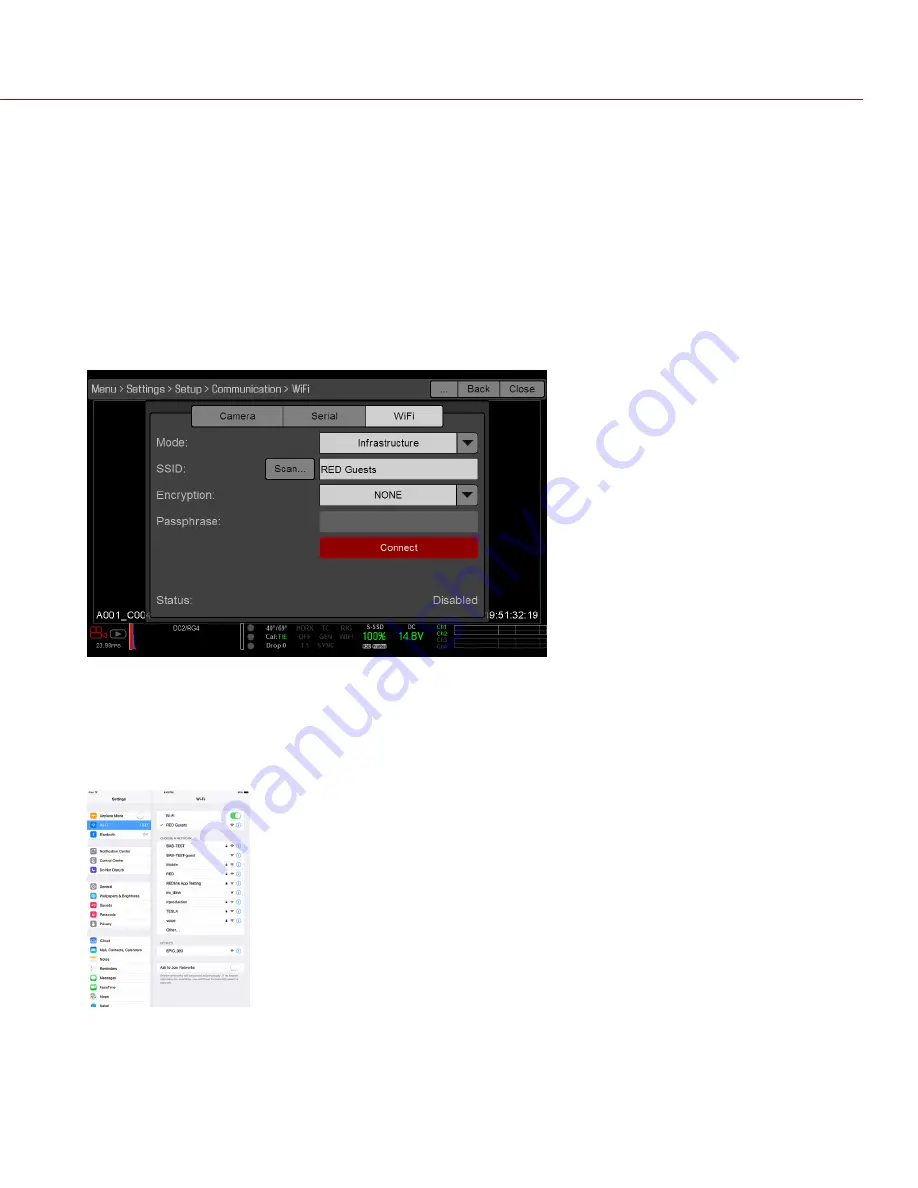
8. If you select an encrypted network, follow the instructions below to enter the passphrase for the network:
A. Select a security option from the
Encryption
drop-down menu.
B. Tap or select the
Passphrase
text box.
C. Type the passphrase to access the network.
D. Select
OK
.
9. To enable/disable DHCP, select
IP Config
and set up the IP settings. For more information on configuring DHCP
10. Select
Connect
at the bottom of the WiFi screen.
The IP address of the access point displays at the bottom of the WiFi screen after the camera connects to the
access point.
Figure: Select Connect
11. Connect your device to the same wireless network that the camera is connected to. The steps in this procedure
depend on what type of device and operating system you are using. For example, if you are connecting an iOS
device, go to
Settings
>
Wi-Fi
, and select the wireless network.
The camera and your device are now connected.
Figure: Connect to Network
12. To ensure that your app can communicate with the camera, ensure that there is a way to connect your app to a
specific camera. Since there may be multiple cameras in the area, select your specific camera in the app itself.
C O PYR I G HT © 2 0 1 6 R ED.C O M , I NC
9 5 5 - 0 1 3 3 _V 6 .3 , R EV - H
|
1 2 1
SCARLET-W OPERATION GUIDE