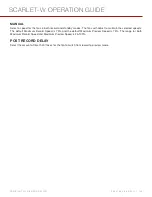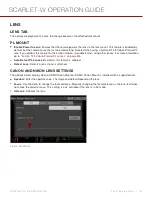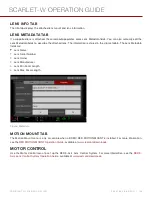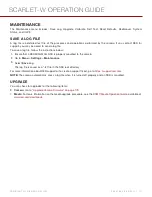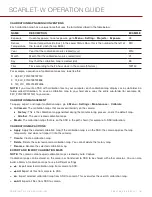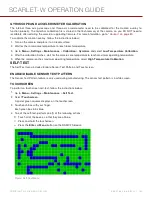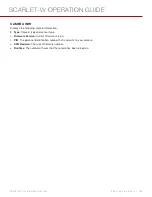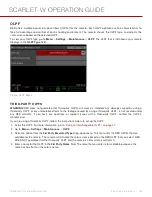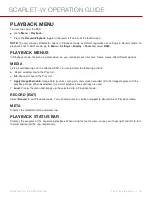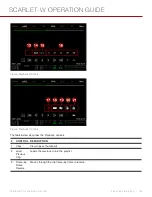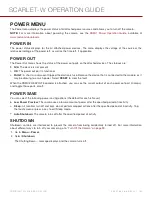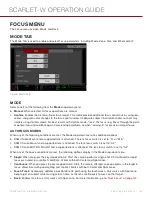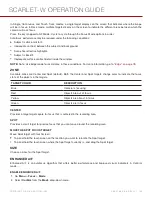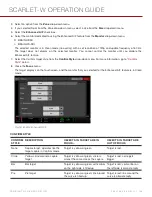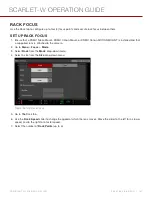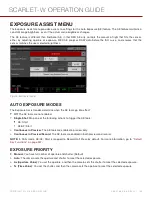OLPF
RED offers multiple optical low-pass filters (OLPFs) for the camera. Each OLPF optimizes certain characteristics to
take full advantage and control of each shooting environment. The camera checks the OLPF type, and adjusts the
color science based on the selected OLPF.
To view your OLPF type, go to
Menu
>
Settings
>
Maintenance
>
OLPF
. The OLPF that is installed in your camera
displays in the
OLPF Type
field.
Figure: OLPF Menu
THIRD-PARTY OLPFS
WARNING:
RED does not guarantee that third-party OLPFs will work as intended. Any damage caused by using a
third-party OLPF, or any undesirable effects to the footage caused by using a third-party OLPF, is not covered under
any RED warranty. If you have any questions or support issues with a third- party OLPF, contact the OLPF’s
manufacturer.
If you are using a third-party OLPF, follow the instructions below to set up the OLPF:
1. Install the OLPF. For more information, go to
"Swap an Interchangeable OLPF" on page 47
.
2. Go to
Menu
>
Settings
>
Maintenance
>
OLPF
.
3. Select an option from the
3rd Party Emulated Type
drop-down menu. This menu lists the RED OLPFs that are
available for the camera. The camera will simulate the color science based on the RED OLPF that you select. RED
DOES NOT guarantee that the third-party OLPF and the camera’s color science will match.
4. Enter a name for the OLPF in the
3rd Party Name
field. The name that you enter is for metadata purposes; the
name has no effect on the color science.
C O PYR I G HT © 2 0 1 6 R ED.C O M , I NC
9 5 5 - 0 1 3 3 _V 6 .3 , R EV - H
|
1 3 5
SCARLET-W OPERATION GUIDE