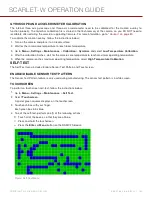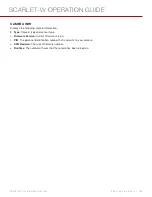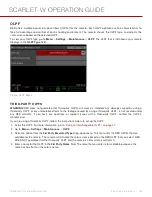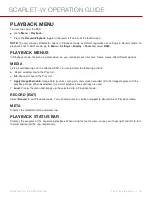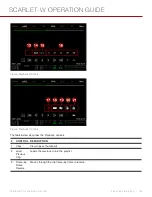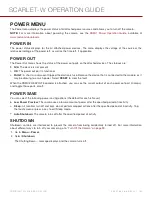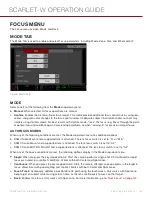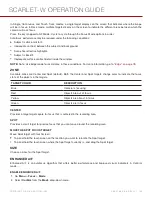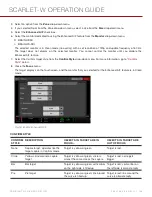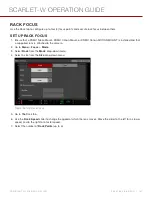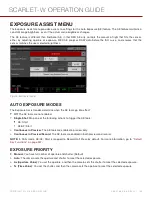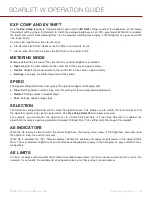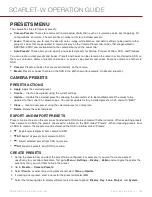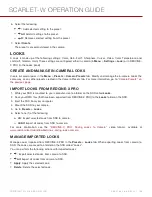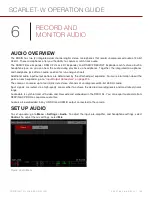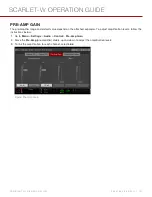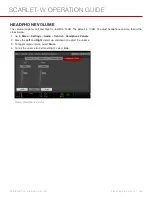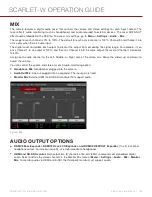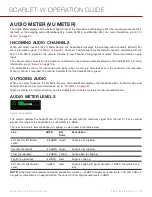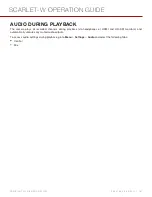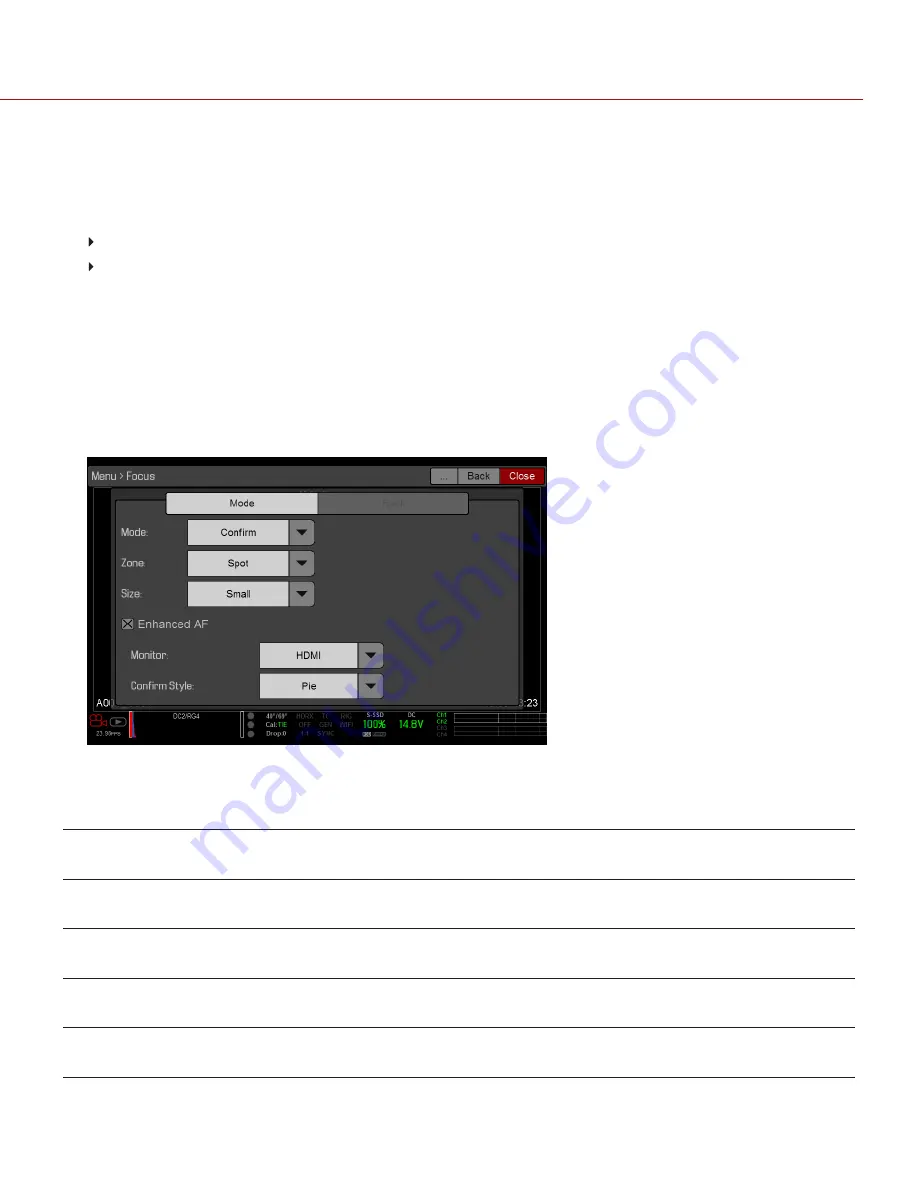
3. Select an option from the
Zone
drop-down menu.
4. If you selected Spot from the Zone drop-down menu, select a size from the
Size
drop-down menu.
5. Select the
Enhanced A/F
check box.
6. Select the monitor dedicated to using the Enhanced A/F feature from the
Monitor
drop-down menu:
BRAIN HDMI
BRAIN HD-SDI
The selected monitor is in Clean mode (no overlay) with a set resolution of 720p and update frequency of 60 Hz.
The target does not display on the selected monitor. You cannot control the monitor until you disable the
Enhanced A/F feature.
7. Select the Confirm target style from the
Confirm Style
drop-down menu. For more information, go to
.
8. Close the
Focus
menu.
The target displays on the touchscreen, and the monitor that you selected for the Enhanced A/F feature is in Clean
mode.
Figure: Enable Enhanced A/F
CONFIRM STYLE
CONFIRM
STYLE
DESCRIPTION
OBJECTS IN TARGET ARE IN
FOCUS...
OBJECTS IN TARGET ARE
OUT OF FOCUS
None
Square target; operates like the
target square in Confirm mode
Target is yellow or green
Target is red
Circle
Yellow circle around a square
target
Target is yellow or green; circle is
almost the same size as the square
Target is red; circle gets
bigger
Bar
Bar target
Target is yellow or green; vertical bar
on the right side is filled up
Target is red; vertical bar on
the left side is almost empty
Pie
Pie target
Target is yellow or green; line around
the curve is filled up
Target is red; line around the
curve is almost empty
C O PYR I G HT © 2 0 1 6 R ED.C O M , I NC
9 5 5 - 0 1 3 3 _V 6 .3 , R EV - H
|
1 4 6
SCARLET-W OPERATION GUIDE