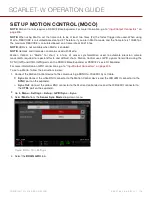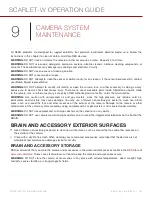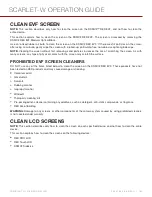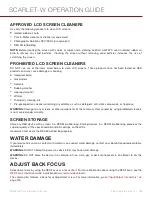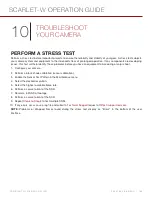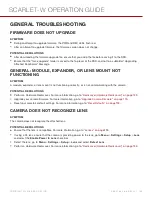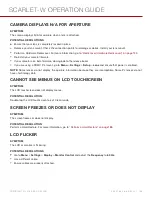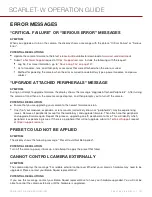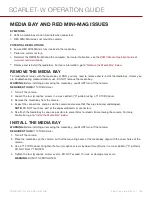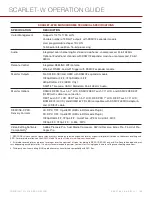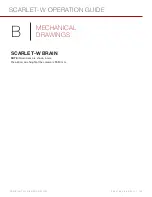LCD BLANK AT STARTUP
SYMPTOM
When you turn on the camera, the LCD does not show any image.
POTENTIAL RESOLUTIONS
Turn off the camera. Wait at least three (3) seconds, and then turn the camera back on.
CANNOT USE TOUCHSCREEN OR DSMC2 SIDEKICK
SYMPTOM
Cannot control the camera via the touchscreen or the DSMC2™ Sidekick.
POTENTIAL RESOLUTIONS
Perform a Hard Restore. For more information, go to
"Perform a Hard Restore" on the next page
.
If you are using an HD-SDI or HDMI® monitor, enable menus on the monitors and control the camera via the
DSMC2 Sidekick:
A. Connect an SSD (RED MINI-MAG®) to your computer.
B. On the SSD, create a new folder, and name it
force_preset
.
C. Download the
.
D. Open the
Preset_Files
folder.
E. Open the folder that corresponds to the firmware version you are using.
F. Save the appropriate
enable_menus
file to the
force_preset
folder on your SSD.
G. Eject or unmount the SSD, and then remove the SSD.
H. Ensure the camera is turned off.
I. Insert the SSD into your camera.
J. Turn on the camera. The camera automatically applies the preset.
NOTE:
On Mac® computers with REDCINE-X PRO® installed, RED® Watchdog mounts the SSD as Read-Only by
default, which means that you are unable to write files (including firmware upgrade files) to the SSD. Change the
Mount
preference to
Read-Write
before attempting to copy firmware to the SSD.
TIGHTEN DC IN CONNECTOR
SYMPTOM
The DC IN connector nut is loose.
POTENTIAL RESOLUTIONS
Tighten the loose DC IN connector nut using a pair of heavy duty strong point tweezers.
WARNING:
DO NOT OVERTIGHTEN.
Optional
: Add a small amount of Loctite® 222 (low strength thread locker) to the threads of the DC IN connector
nut to prevent the connector from becoming loose again.
C O PYR I G HT © 2 0 1 6 R ED.C O M , I NC
9 5 5 - 0 1 3 3 _V 6 .3 , R EV - H
|
1 8 7
SCARLET-W OPERATION GUIDE