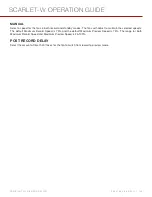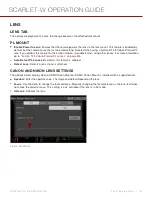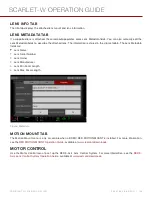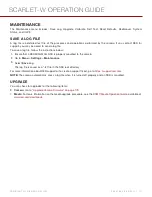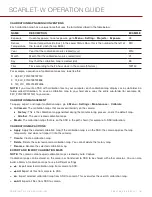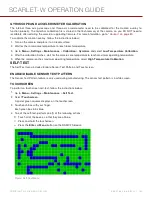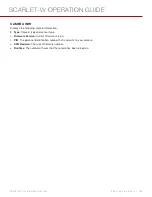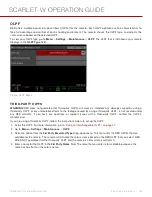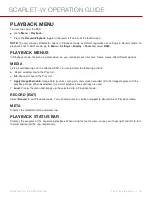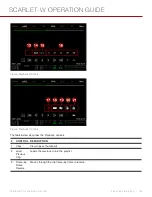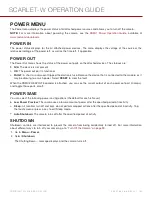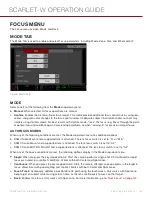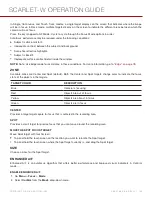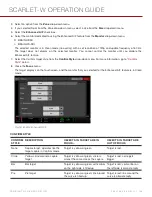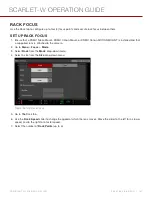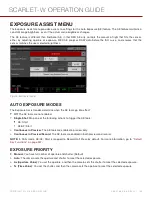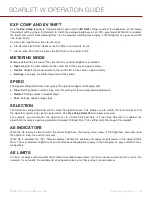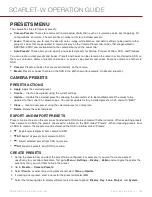PLAYBACK MENU
To view clips from the SSD:
Go to
Menu
>
Playback
.
Press the
Record/Playback
toggle in the lower left corner of the touchscreen.
NOTE:
The camera uses RGB color space in Playback mode by default, regardless of settings in Record mode. To
playback clips in RAW mode, go to
Menu
>
Settings
>
Display
>
Tools
and select
RAW
.
PLAYBACK MENUS
In Playback mode, the menu is pared-down, so you cannot access all menus. Some menus offer different options.
MEDIA
Lists all available clips on the attached SSD. You can perform the following actions:
: Move selected clip to the Play List.
All
: Move all clips to the Play List.
Apply Image Metadata
: Image data (such as color, gain, and curves) recorded with the image displays with the
playback image. When deselected, the current playback Look settings are used.
Load
: Closes the menu and brings up the selected clip in Playback mode.
RECORD (EXIT)
Select
Record
to exit Playback mode. You can also press any button mapped to Record to exit Playback mode.
META
Displays the metadata for the selected clip.
PLAYBACK STATUS BAR
Displays the progress of the clip during playback. When using the touchscreen, swipe your finger right and left to fast-
forward and rewind the clip, respectively.
C O PYR I G HT © 2 0 1 6 R ED.C O M , I NC
9 5 5 - 0 1 3 3 _V 6 .3 , R EV - H
|
1 3 7
SCARLET-W OPERATION GUIDE