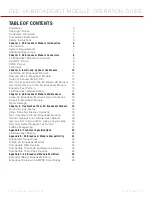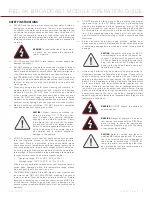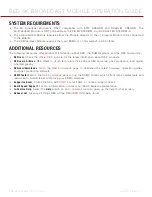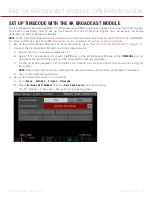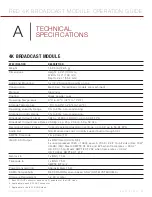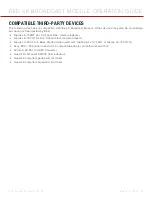RED 4K BROADCAST MODULE OPERATION GUIDE
COPYRIGHT © 2015 RED.COM, INC
955-0072, REV-E | 15
SET UP GENLOCK WITH THE 4K BROADCAST MODULE
The 4K Broadcast Module has a BNC SYNC port that supports incoming sync signals. This section describes
how to set up the camera to receive sync signals from an external genlock device via the 4K Broadcast Module.
NOTE:
When a 4K Broadcast Module is installed, you can still receive sync signals via the SYNC port on the
BRAIN. For more information, see the
1. Set up the 4K Broadcast Module. For more information, go to
“Set Up 4K Quad 3G/HD-SDI” on page 12
2. Connect the 4K Broadcast Module to a genlock device:
A. Ensure that the genlock device is off.
B.
Use a 75 Ω coaxial cable to connect the
SYNC
port on the 4K Broadcast Module to a compatible gen-
lock device.
C. Turn on the genlock device.
3. Go to
Menu
>
Settings
>
Display
>
4K Broadcast
.
4. Select
On
from the left
Genlock
drop-down menu.
5. If the video feed is delayed, select the genlock offset from the right
Genlock
drop-down menu. Range is
–8,000 pixels to 10 pixels. Default is 0 pixels.
‒
Negative offset
: Advances the video, so the video reaches the switcher earlier than it would otherwise.
‒
Positive offset
: Advances the video, so the video reaches the switcher later than it would otherwise.