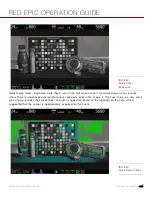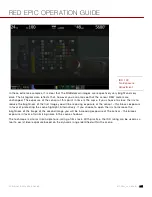RED EPIC OPERATION GUIDE
COPYRIGHT © 2013 RED.COM, INC
955-0002_v4.0, REV-C
|
250
TECHNICAL SPECIFICATIONS
REDCODE™
12 and 16-bit RAW : Compression choices of 18:1 to 3:1
1-96 fps 5K FF
1-100 fps 5K 2:1
1-120 fps 5K WS
1-96 fps 5K HD
1-96 fps 5K ANA
1-120 fps 4K
1-152 fps 4K WS
1-120 fps 4K HD
1-159 fps 3K
1-200 fps 3K WS
1-159 fps 3K HD
1-239 fps 2K
1-301 fps 2K WS
1-239 fps 2K HD
1-399 fps 1K WS
1-356 fps 1K HD
(all listed frame rates are based on a 23.98 time base)
AUDIO
2 channel, uncompressed, 24 bit, 48KHz.
Optional 4 channel, and AES / EBU digital audio.
MONITORING OPTIONS
RED LCD 5" Touchscreen Display
RED LCD 9" Touchscreen Display
BOMB EVF™ High Definition Viewfinder
REMOTE CONTROL
REDLINK Wireless, Ethernet, RS232, GPI Trigger
WEIGHT
4.5 lbs. (approx.) Body only
CONSTRUCTION
Aluminum Alloy
TEMPERATURE RANGES
Operating Range: 0˚C to +40˚C (32˚F to 104˚F)
Storage Range: -20˚C to +50 ˚C (-4˚F to 122˚F)
Summary of Contents for BUIL
Page 1: ...RED EPIC OPERATION GUIDE EPIC M EPIC X BUILD V4 0 RED COM ...
Page 158: ...RED EPIC OPERATION GUIDE COPYRIGHT 2013 RED COM INC 955 0002_v4 0 REV C 158 ...
Page 168: ...RED EPIC OPERATION GUIDE COPYRIGHT 2013 RED COM INC 955 0002_v4 0 REV C 168 ...
Page 252: ...RED EPIC OPERATION GUIDE COPYRIGHT 2013 RED COM INC 955 0002_v4 0 REV C 252 SIDE VIEW ...
Page 254: ...RED EPIC OPERATION GUIDE COPYRIGHT 2013 RED COM INC 955 0002_v4 0 REV C 254 BACK VIEW ...