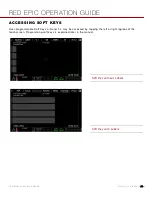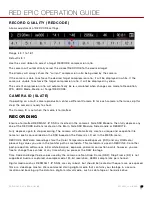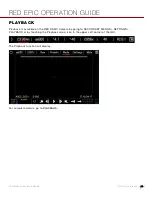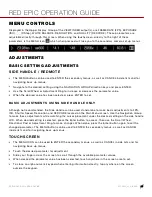RED EPIC OPERATION GUIDE
COPYRIGHT © 2013 RED.COM, INC
955-0002_v4.0, REV-C
|
56
NAVIGATING MENUS
The primary method to navigate Menus is via the Scroll Wheel on the REDMOTE or Side Handle. Press Enter
to open the menu, and then rotate the Scroll Wheel clockwise to move right, counter clockwise to move left.
However, the Left and Right direction Navigation Keys (REDMOTE or Side Handle) or Adjustment Ring (Side
Handle) may also be used for this purpose.
The Up Navigation Key selects the Advanced Settings menu when pressed (if parameter has an Advanced
Settings menu).
As an example, position the Cursor under the Shutter Speed (24FPS) icon and press the UP Direction Key to
access advanced adjustment values for Shutter Speed.
USING TOUCHSCREEN LCD
If operating a Touchscreen LCD, camera menu navigation may be made through finger gestures.
To adjust a parameter value, simply touch it, and then swipe the finger left / right to adjust its value.
To access an advanced parameter settings display, press and hold down on the parameter icon.
Touch anywhere outside the overlay windows to enter the value changes and to hide the sub-menus.
To enter the Secondary Menus, touch the MENU icon
.
To return to the Main Menus, touch the MENU icon again.
To access the Playback function, touch the arrow.
To exit the Playback function, touch the circle.
Summary of Contents for BUIL
Page 1: ...RED EPIC OPERATION GUIDE EPIC M EPIC X BUILD V4 0 RED COM ...
Page 158: ...RED EPIC OPERATION GUIDE COPYRIGHT 2013 RED COM INC 955 0002_v4 0 REV C 158 ...
Page 168: ...RED EPIC OPERATION GUIDE COPYRIGHT 2013 RED COM INC 955 0002_v4 0 REV C 168 ...
Page 252: ...RED EPIC OPERATION GUIDE COPYRIGHT 2013 RED COM INC 955 0002_v4 0 REV C 252 SIDE VIEW ...
Page 254: ...RED EPIC OPERATION GUIDE COPYRIGHT 2013 RED COM INC 955 0002_v4 0 REV C 254 BACK VIEW ...