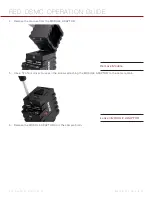COPYRIGHT © 2013 RED.COM, INC
RED DSMC OPERATION GUIDE
955-0020_V5.1, REV-D
|
32
TOUCHSCREEN LCD
RED offers three (3) touchscreen LCDs:
RED TOUCH 5.0" LCD with 800 X 400 resolution
RED TOUCH 9.0" LCD with 1280 X 784 resolution
RED PRO LCD 7" with 1024 X 600 resolution
Touchscreen LCDs feature 4:4:4 progressive scan. You can navigate the DSMC menus and adjust camera pa-
rameters by directly touching icons on the touchscreen LCD screen.
For a full list of all EVF user keys and their default actions, go to
“Default Key Functions” on page 142
.
TOUCHSCREEN LCD GESTURES
Tap:
Tap on an icon to bring up a quick adjustment display.
Double-Tap:
If the monitor is in Clean mode, changes to Overlay mode.
Hold:
Touch and hold on an icon to bring up an advanced interface display.
Slide:
When a menu or drop-down menu is open, touch and slide to increment a value.
Pinch:
Touch with two fingers, then open or close to magnify or normalize the video image. By default, this
gesture is disabled.
NOTE:
Some of the touchscreen gestures can be disabled. For more information about how to enable/disable
these gestures, go to
“Advanced Monitor Gestures” on page 61
RED TOUCH 5.0” LCD
Summary of Contents for Dragon
Page 1: ...EPIC SCARLET V5 1 DRAGON MYSTERIUM X RED COM RED DSMC O PERAT ION GU IDE ...
Page 161: ...RED DSMC OPERATION GUIDE COPYRIGHT 2013 RED COM INC 955 0020_V5 1 REV D 161 SIDE VIEW ...
Page 162: ...COPYRIGHT 2013 RED COM INC RED DSMC OPERATION GUIDE 955 0020_V5 1 REV D 162 TOP VIEW ...
Page 163: ...RED DSMC OPERATION GUIDE COPYRIGHT 2013 RED COM INC 955 0020_V5 1 REV D 163 BOTTOM VIEW ...
Page 164: ...COPYRIGHT 2013 RED COM INC RED DSMC OPERATION GUIDE 955 0020_V5 1 REV D 164 BACK VIEW ...