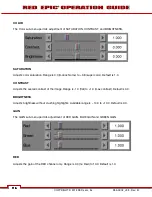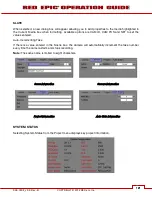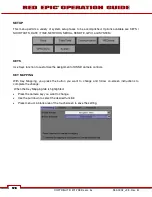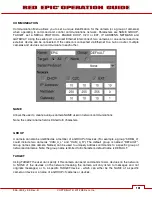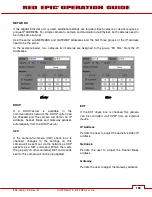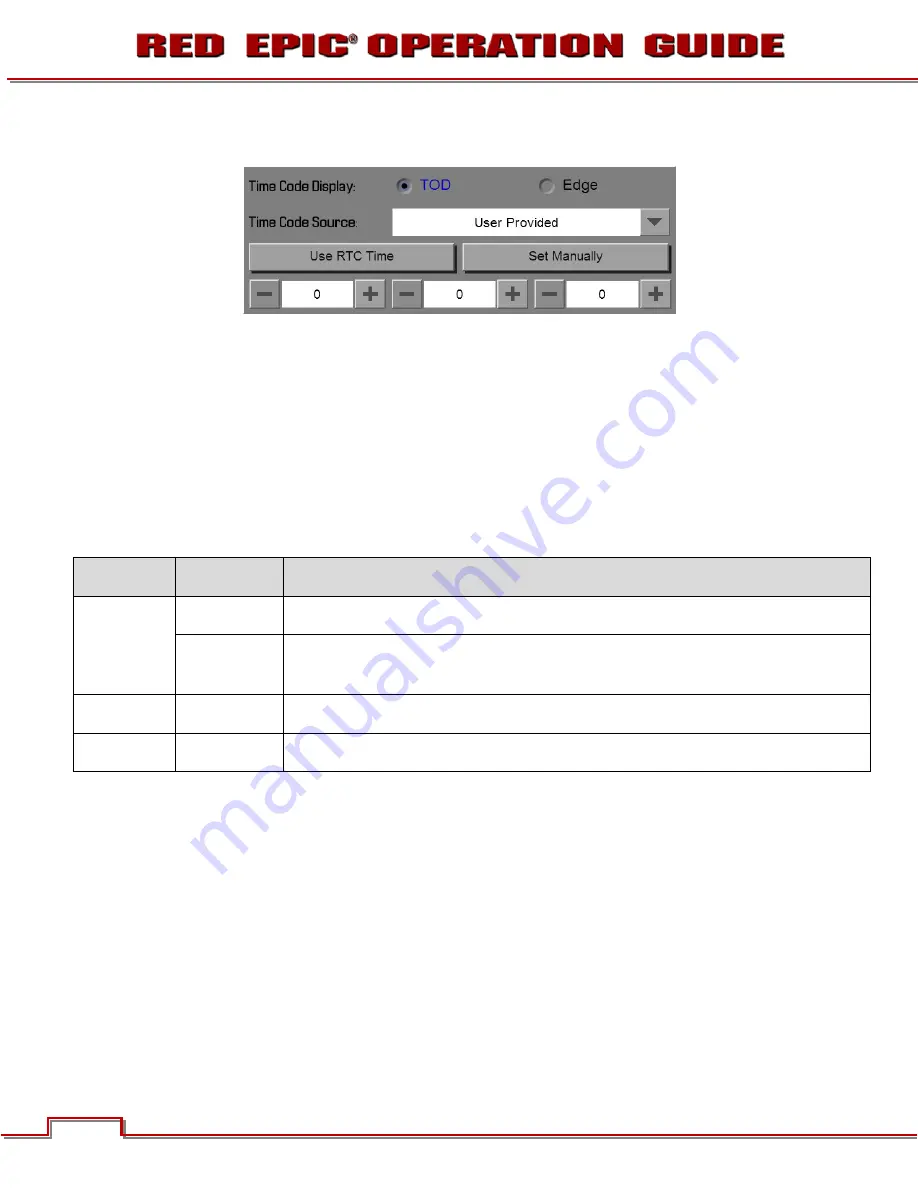
COPYRIGHT © 2012 RED.com, Inc.
955-0002_v3.3, Rev- B
120
120
120
120
TIME CODE
TIME CODE DISPLAY
Time Code Display allows you to choose between Time of Day (TOD) and Edge display. In TOD mode,
the time runs continually. With edge display, the time code starts and stops coincident with recording.
TIME CODE SOURCE
Selects the TIME CODE source to be used. Available options are USER PROVIDED, EXTERNAL: BRAIN,
and EXTERNAL: REAR MODULE.
TIME CODE
SOURCE
MODE
COMMENTS
User Provided
(Internal)
Real Time
Clock (RTC)
When selected the camera uses the cameras Real Time Clock as the time code counter source
(snapshot of the RTC.)
Set Manually
When selected allows the user to define a custom value as the time code counter seed.
The three numerical boxes below allow you to set hours, minutes and seconds (in that order).
External: Brain
Varies by
device
Uses the generated by and external device connected to an input on the camera brain
External: Rear
Module
Varies by
device
Uses the generated by and external device connected to an input on a rear module such as the
RED PRO I/O MODULE
Time Code and HANC data
The time code displayed becomes the primary time code HANC data while the other time code
is sent as secondary.
Summary of Contents for EPIC-M
Page 1: ......
Page 244: ...955 0002_v3 3 Rev B COPYRIGHT 2012 RED cm Inc 243 243 Side View ...
Page 245: ...COPYRIGHT 2012 RED com Inc 955 0002_v3 3 Rev B 244 244 244 244 Top View Bottom View ...
Page 246: ...955 0002_v3 3 Rev B COPYRIGHT 2012 RED cm Inc 245 245 Back View ...
Page 247: ...COPYRIGHT 2012 RED com Inc 955 0002_v3 3 Rev B 246 246 246 246 APPENDIX M RESOLUTION CHART ...
Page 248: ...955 0002_v3 3 Rev B COPYRIGHT 2012 RED cm Inc 247 247 APPENDIX N MENU MAPS ...