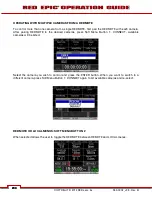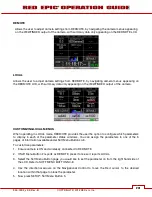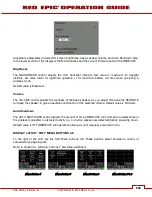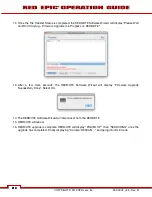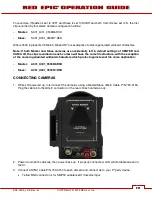955-0002_v3.3, Rev-B
COPYRIGHT © 2012 RED.cm, Inc.
207
207
NOTE: After entering the IP address as shown above you may not connect during the upgrade
procedure. When you go back and check the IP address you see that it is 0.0.0.0 HOWEVER the
status of the device is shown as “Connected”.
If this is the case, you may need to enter the IP address a second or possibly a third time to make
it stick.
8.
Click “Apply’ at the bottom of the Network window.
9.
Proceed to UPGRADING REDMOTE FIRMWARE.
UPDATING REDMOTE FIRMWARE
The following information will guide you through proper updating of your REDMOTE firmware.
MAC
1.
Download the camera upgrade EPIC_vX.X.XX zip file located at
http://www.red.com/support
.
2.
The file will unzip automatically when downloaded. The REDMOTE Upgrade is located in this
download.
3.
Navigate to the downloads folder and open the newly created EPIC_vX.X.XX folder; or open it
directly from the downloads window.
4.
Open the REDmoteUpgrade_vXXX folder.
5.
Open the MAC folder.
6.
Double-click the REDmoteUpgradeApp. A Terminal window will open and the REDMOTE Software
Wizard will open.
Summary of Contents for EPIC-M
Page 1: ......
Page 244: ...955 0002_v3 3 Rev B COPYRIGHT 2012 RED cm Inc 243 243 Side View ...
Page 245: ...COPYRIGHT 2012 RED com Inc 955 0002_v3 3 Rev B 244 244 244 244 Top View Bottom View ...
Page 246: ...955 0002_v3 3 Rev B COPYRIGHT 2012 RED cm Inc 245 245 Back View ...
Page 247: ...COPYRIGHT 2012 RED com Inc 955 0002_v3 3 Rev B 246 246 246 246 APPENDIX M RESOLUTION CHART ...
Page 248: ...955 0002_v3 3 Rev B COPYRIGHT 2012 RED cm Inc 247 247 APPENDIX N MENU MAPS ...