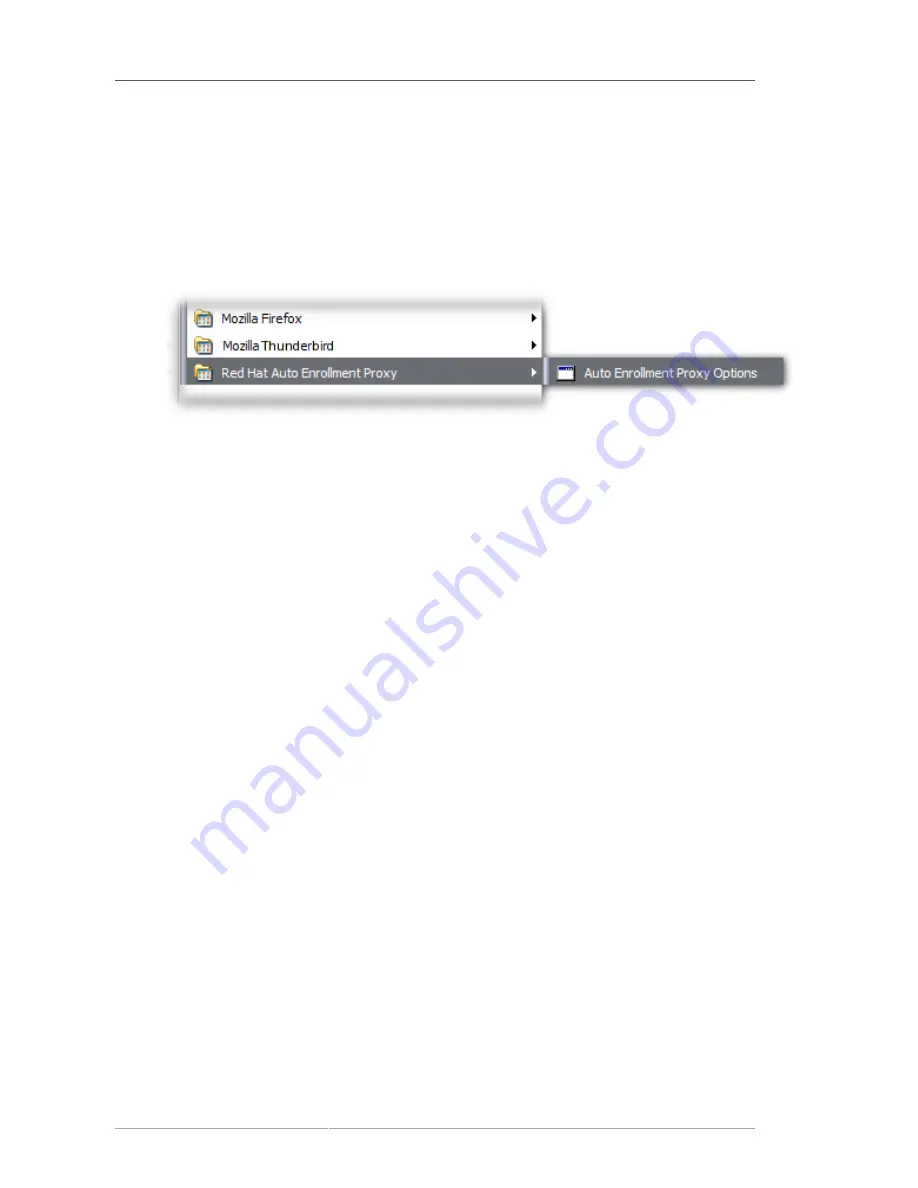
Chapter 4. Requesting, Enrolling, and Managing Certificates
102
a. Download the Auto Enrollment Proxy file from
http://directory.fedoraproject.org/wiki/
Windows_Certificate_Auto_Enrollment
.
b. Double-click the
.exe
, and go through the installer.
5. Configure the Auto Enrollment Proxy by importing the CA certificate, setting the CAs to use, and
setting the Auto Enrollment Proxy settings.
a. Open the
Start
menu, and select
Red Hat Auto Enrollment Proxy
.
b. Open the
CA Certificate
tab.
Click
Load from File
, and import that CA certificate chain from the file. Then click
Set
to apply
the certificate.
Summary of Contents for CERTIFICATE SYSTEM 8.0 - ADMINISTRATION
Page 42: ...20 ...
Page 43: ...Part I Setting up Certificate Services ...
Page 44: ......
Page 190: ...168 ...
Page 208: ...186 ...
Page 223: ...Part II Additional Configuration to Manage CA Services ...
Page 224: ......
Page 256: ...234 ...
Page 270: ...248 ...
Page 280: ...258 ...
Page 292: ...270 ...
Page 293: ...Part III Managing the Subsystem Instances ...
Page 294: ......
Page 408: ...386 ...
Page 438: ...416 ...
Page 439: ...Part IV References ...
Page 440: ......
Page 503: ...Netscape Defined Certificate Extensions Reference 481 OID 2 16 840 1 113730 13 ...
Page 504: ...482 ...
Page 556: ...534 ...
Page 564: ...542 ...
















































