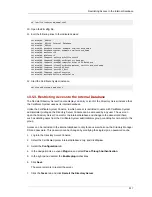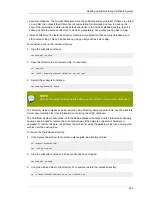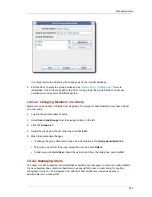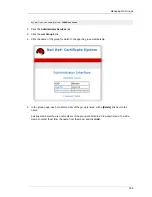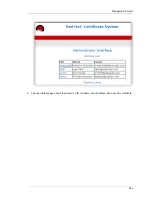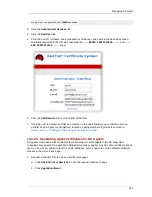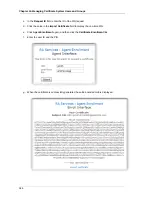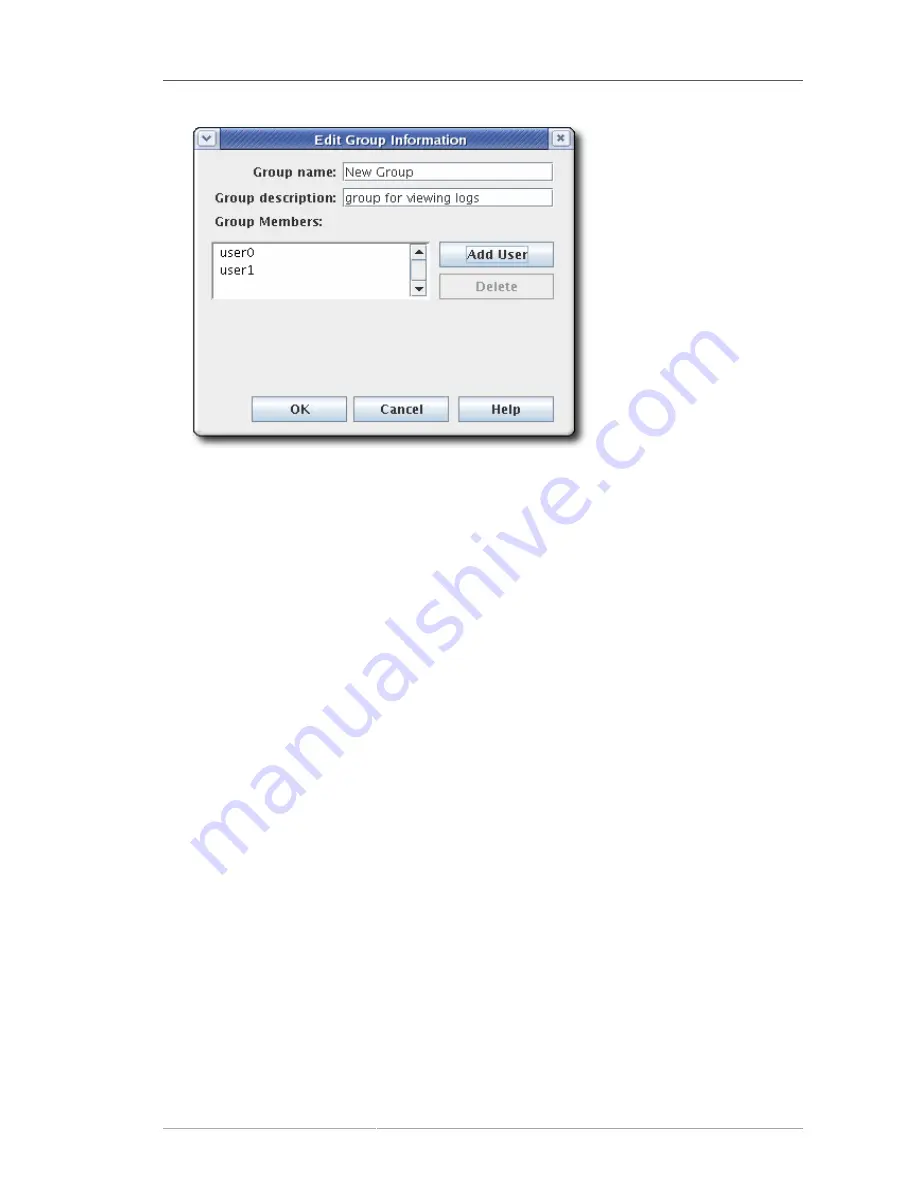
Managing Users
331
It is only possible to add users who already exist in the internal database.
5. Edit the ACLs to grant the group privileges. See
Section 14.6.2, “Editing ACLs”
for more
information. If no ACIs are added to the ACLs for the group, the group will have no access
permissions to any part of Certificate System.
14.3.1.2. Changing Members in a Group
Members can be added or deleted from all groups. The group for administrators must have at least
one user entry.
1. Log into the administrative console.
2. Select
Users and Groups
from the navigation tree on the left.
3. Click the
Groups
tab.
4. Select the group from the list of names, and click
Edit
.
5. Make the appropriate changes.
• To change the group description, type a new description in the
Group description
field.
• To remove a user from the group, select the user, and click
Delete
.
• To add users, click
Add User
. Select the users to add from the dialog box, and click
OK
.
14.3.2. Managing Users
The users for each subsystem are maintained separately. Just because a person is an administrator
in one subsystem does not mean that person has any rights (or even a user entry) for another
subsystem. Users can be configured and, with their user certificates, trusted as agents or
administrators for a subsystem.
Summary of Contents for CERTIFICATE SYSTEM 8.0 - ADMINISTRATION
Page 42: ...20 ...
Page 43: ...Part I Setting up Certificate Services ...
Page 44: ......
Page 190: ...168 ...
Page 208: ...186 ...
Page 223: ...Part II Additional Configuration to Manage CA Services ...
Page 224: ......
Page 256: ...234 ...
Page 270: ...248 ...
Page 280: ...258 ...
Page 292: ...270 ...
Page 293: ...Part III Managing the Subsystem Instances ...
Page 294: ......
Page 408: ...386 ...
Page 438: ...416 ...
Page 439: ...Part IV References ...
Page 440: ......
Page 503: ...Netscape Defined Certificate Extensions Reference 481 OID 2 16 840 1 113730 13 ...
Page 504: ...482 ...
Page 556: ...534 ...
Page 564: ...542 ...