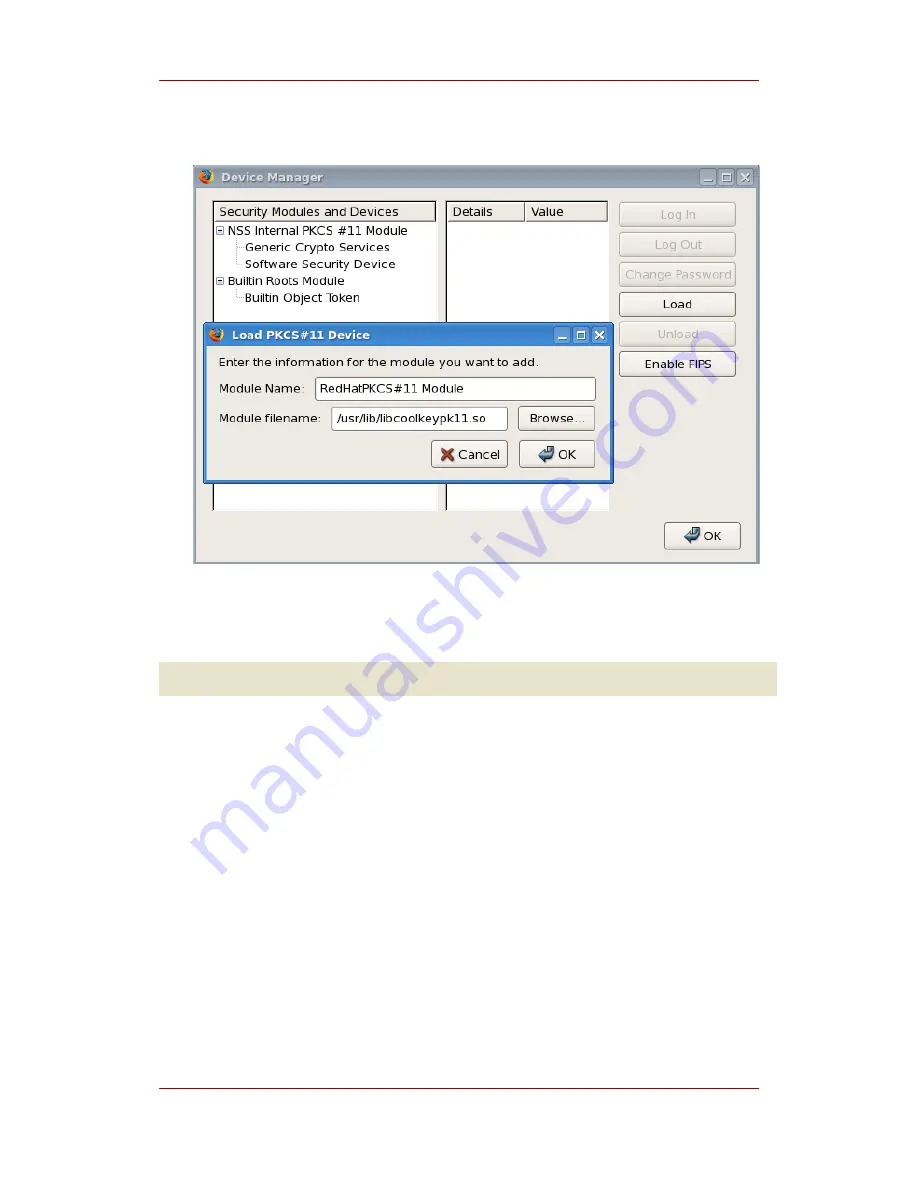
3. If the CA is not yet trusted, download and import the CA certificate.
a. Open the SSL End Entity page on the CA. For example:
https://example.com:9443/ca/ee/ca
b. Click the Retrieval tab, and then click Import CA Certificate Chain.
c. Click Download the CA certificate chain in binary form and then click Submit.
d. Choose a suitable directory to save the certificate chain, and then click OK.
e. Click Edit > Preferences, and select the Advanced tab.
f. Click the View Certificates button.
g. Click Authorities, and import the CA certificate.
4. Set the certificate trust relationships.
a. Click Edit > Preferences, and select the Advanced tab.
b. Click the View Certificates button.
c. Click Edit, and set the trust for websites.
Chapter 5. Using Enterprise Security Client Keys for SSL Client Authentication and S/MIME
42
Summary of Contents for CERTIFICATE SYSTEM ENTERPRISE - SECURITY GUIDE
Page 2: ...Red Hat Certificate System Enterprise Security Client Guide ...
Page 4: ...Red Hat Certificate System Enterprise Security Client Guide ...
Page 6: ...vi ...
Page 10: ...4 ...
Page 12: ...6 ...
Page 18: ...Figure 3 5 Beginning Installation Chapter 3 Installation 12 ...
Page 26: ...20 ...
Page 59: ...Index 53 ...
Page 60: ...54 ...













































