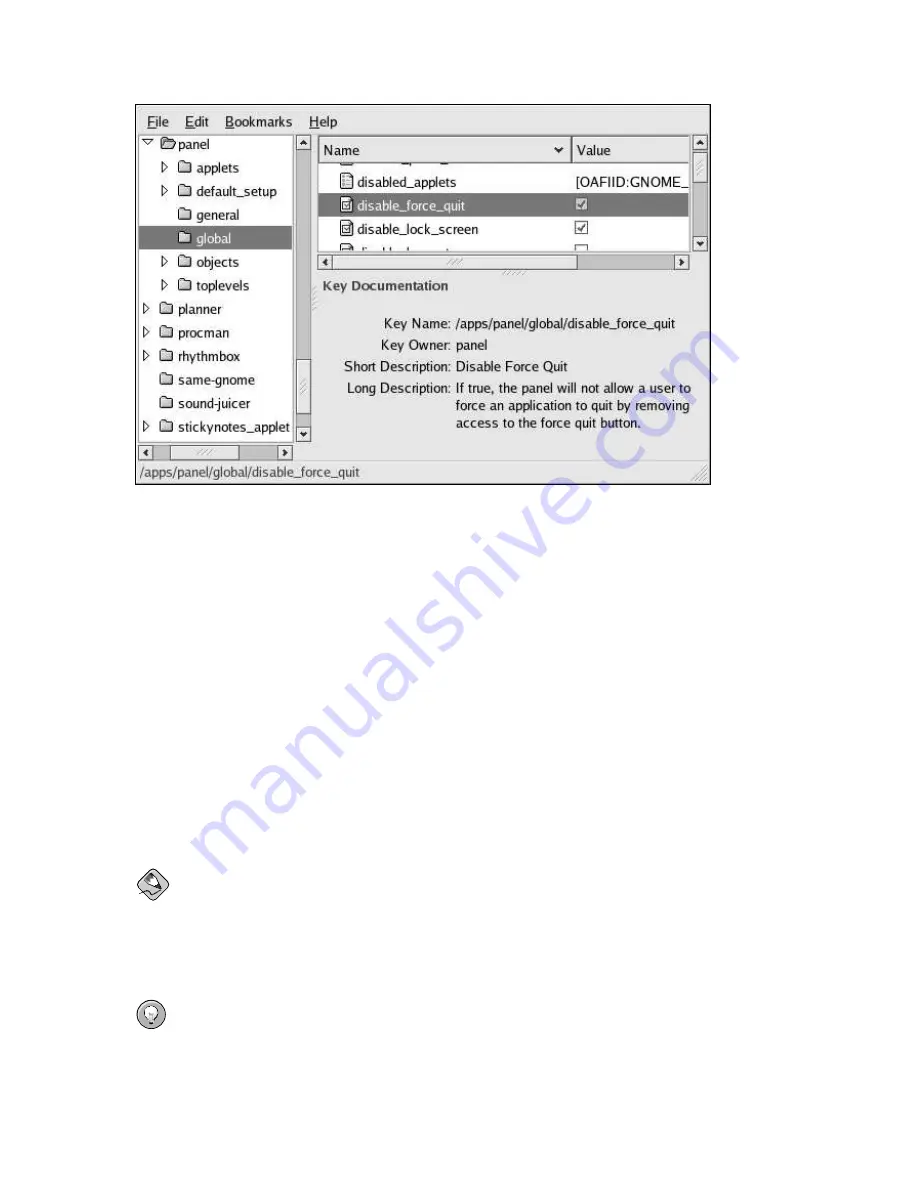
26
Chapter 4. Locking Down the Desktop: Disabling GNOME Desktop Features
Figure 4-14. Disabling Application Force Quit
4.7.5. Locking Down Preferences for the Firefox Web Browser
A complete, succinct guide to locking down preferences for the Firefox and Mozilla web browsers is
available on the web at http://togami.com/~warren/guides/mozlockdown.
4.7.6. Automatic Login for Public Kiosks
When using a machine as a public kiosk, it is recommended that the system be configured to skip the
login screen and to automatically start an
X
session.
The automatic login process is enabled through the configuration of
gdm
, the
Gnome Display
Manager
. Specifically, the automatic login functionality is set in the
gdm
configuration file,
/etc/X11/gdm/gdm.conf
.
The automatic login process can be enabled by directly editing
/etc/X11/gdm/gdm.conf
, or by
using the graphical Login Screen Setup tool. Both techniques are described below.
Note
Configuring
gdm
requires administrative privileges.
Tip
For more detailed information regarding the configuration of
gdm
, the
Gnome Display Manager
, re-
fer to the
Gnome Display Manager Reference Manual
available within the online help system through
Applications
(the main menu on the panel) =>
Help
, in the
Desktop
Category.
Summary of Contents for DESKTOP
Page 1: ...Red Hat Desktop Deployment Guide ...
Page 4: ......
Page 10: ...vi Introduction ...
Page 38: ...28 Chapter 4 Locking Down the Desktop Disabling GNOME Desktop Features ...













































