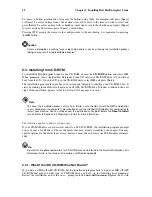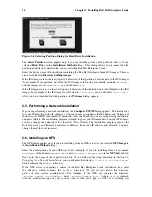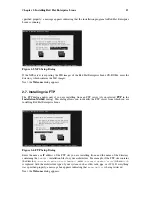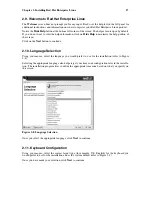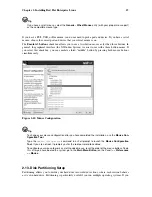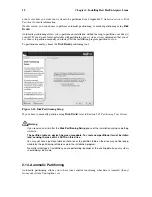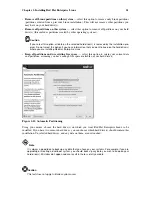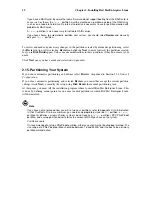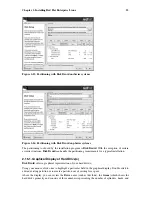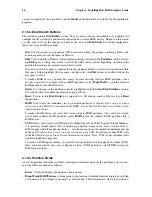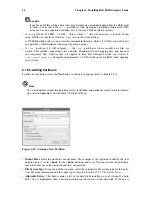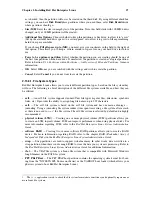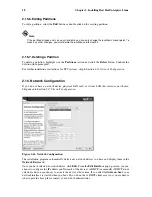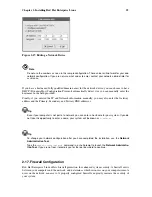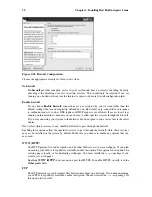26
Chapter 2. Installing Red Hat Enterprise Linux
Caution
If you have a RAID card, be aware that some firmware do not support booting from the RAID card.
In cases such as these, the
/boot/
partition must be created on a partition outside of the RAID
array, such as on a separate hard drive. This is the case PReP on iSeries systems.
•
A
root
partition (350 MB - 5.0 GB) — this is where "
/
" (the root directory) is located. In this
setup, all files (except those stored in
/boot
) are on the root partition.
A 350 MB partition allows you to install a minimal installation, while a 5.0 GB root partition lets
you perform a full installation, choosing all package groups.
•
A
/var/
partition (3.0 GB or larger) — the
/var/
partition is where variable data files are
written. This includes spool directories and files, administrative and logging data, and transient
and temporary files. Updates that are applied to Red Hat Enterprise Linux are written to
/var/spool/update/
and require approximately 1.0 GB of disk space available when updating
your system.
2.15.5. Adding Partitions
To add a new partition, select the
New
button. A dialog box appears (refer to Figure 2-15).
Note
You must dedicate at least two partitions for this installation, and optionally more. For more informa-
tion, refer to Appendix C
An Introduction to Disk Partitions
.
Figure 2-15. Creating a New Partition
•
Mount Point
: Enter the partition’s mount point. For example, if this partition should be the root
partition, enter
/
; enter
/boot
for the
/boot
partition, and so on. You can also use the pull-down
menu to choose the correct mount point for your partition.
•
File System Type
: Using the pull-down menu, select the appropriate file system type for this parti-
tion. For more information on file system types, refer to Section 2.15.5.1
File System Types
.
•
Allowable Drives
: This field contains a list of the hard disks installed on your system. If a hard
disk’s box is highlighted, then a desired partition can be created on that hard disk. If the box is