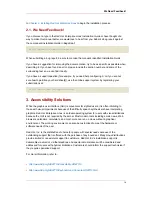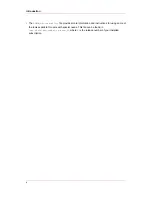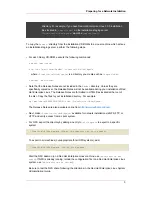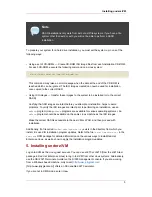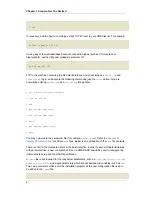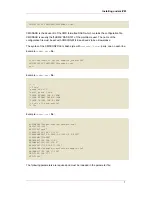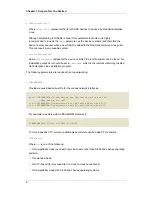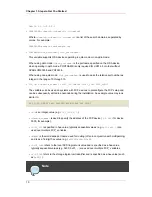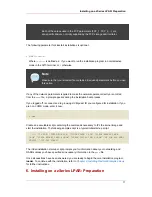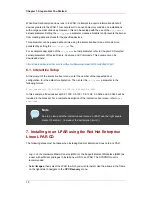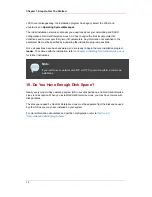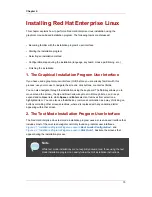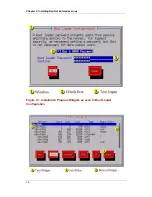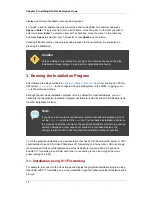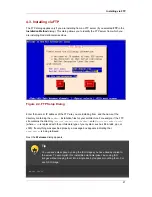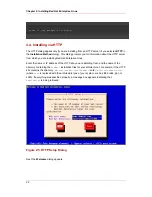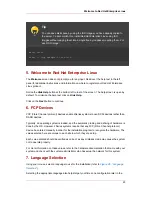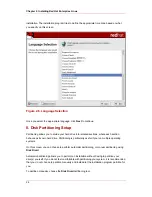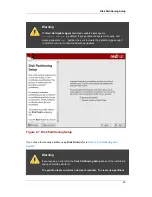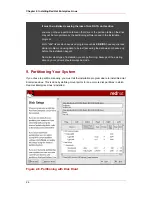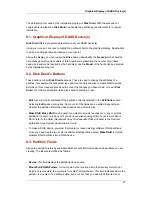• Double-click on Load from CD-ROM or Server.
• In the dialog box that follows, select Local CD-ROM then click Continue.
• In the dialog that follows, keep the default selection of
generic.ins
then click Continue.
• Skip to
Section 9, “Installing in an LPAR (Common Steps)”
to continue.
8. Installing in an LPAR without the Red Hat Enterprise
Linux for S/390 CD-ROMs
• Log in on the Support Element Workplace as a user with sufficient privileges to install a new
OS to an LPAR.
• Select Images, then select the LPAR you wish to install to.
• Use the arrows in the frame on the right side to navigate to the CPC Recovery menu.
• Double-click on Load from CD-ROM or Server.
• In the dialog box that follows, select FTP Source, and enter the following information:
Host Computer:
Hostname or IP address of the FTP server you wish to install from (for example,
ftp.redhat.com
)
User ID:
Your user name on the FTP server (or anonymous)
Password:
Your password (use your email address if you are logging in as anonymous)
Account:
Leave this field empty
File location (can be left blank):
Directory on the FTP server holding Red Hat Enterprise Linux for S/390 (for example,
/pub/redhat/linux/rawhide/s390
)
• Click Continue.
• In the dialog that follows, keep the default selection of
redhat.ins
and click Continue.
• Refer to
Section 9, “Installing in an LPAR (Common Steps)”
to continue.
9. Installing in an LPAR (Common Steps)
Once the Red Hat Enterprise Linux installation program has started (if the red field behind the
Installing in an LPAR without the Red Hat
13
Summary of Contents for ENTERPRISE LINUX 3 - FOR IBM S-390 AND IBM ESERVER ZSERIES
Page 2: ...Red Hat Enterprise Linux 4 ...
Page 4: ...Red Hat Enterprise Linux 4 ...
Page 56: ...46 ...
Page 64: ...54 ...
Page 70: ...60 ...
Page 104: ...94 ...
Page 108: ...98 ...