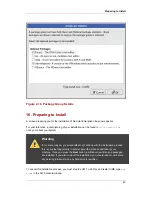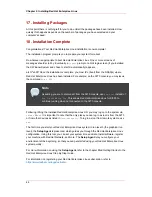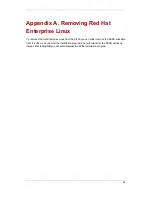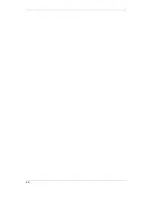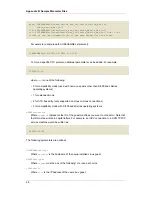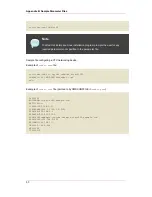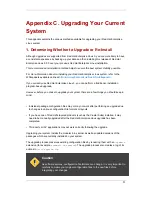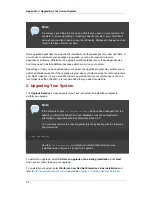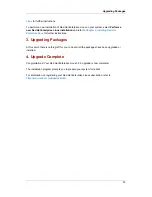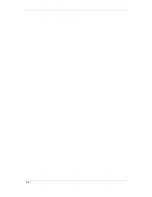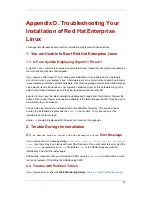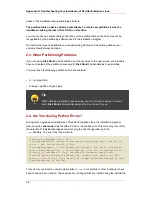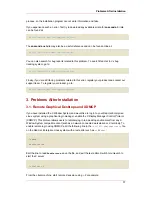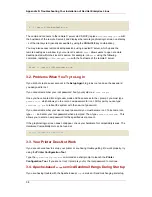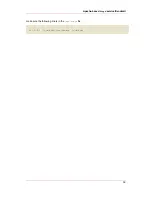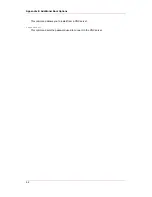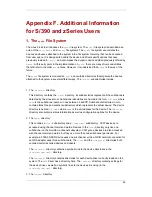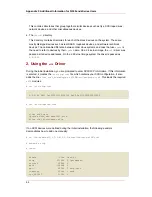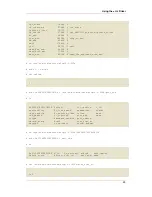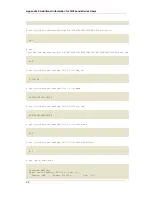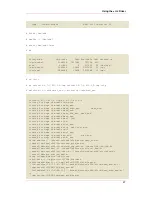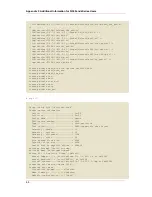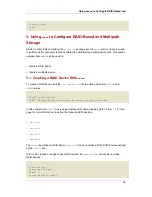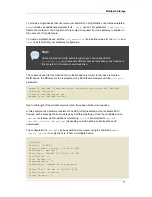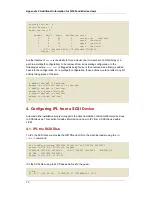process, so the installation program cannot write information and fails.
If you experience such an error, first try to download any available errata for anaconda. Errata
can be found at:
http://www.redhat.com/support/errata/
The anaconda website may also be a useful reference and can be found online at:
http://rhlinux.redhat.com/anaconda/
You can also search for bug reports related to this problem. To search Red Hat Inc.'s bug
tracking system, go to:
http://bugzilla.redhat.com/bugzilla/
Finally, if you are still facing problems related to this error, register your product and contact our
support team. To register your product, go to:
http://www.redhat.com/apps/activate/
3. Problems After Installation
3.1. Remote Graphical Desktops and XDMCP
If you have installed the X Window System and would like to log in to your Red Hat Enterprise
Linux system using a graphical login manager, enable the X Display Manager Control Protocol
(XDMCP). This protocol allows users to remotely log in to a desktop environment from any X
Window System compatible client (such as a network-connected workstation or X terminal). To
enable remote login using XDMCP, edit the following line in the
/etc/X11/gdm/gdm-config
file
on the Red Hat Enterprise Linux system with a text editor such as
vi
or
nano
:
[xdmcp]
Enable=false
Edit the line to read
Enable=true
, save the file, and exit the text editor. Switch to runlevel 5 to
start the X server:
/sbin/init 5
From the client machine, start remote X session using
X
. For example:
Problems After Installation
57
Summary of Contents for ENTERPRISE LINUX 3 - FOR IBM S-390 AND IBM ESERVER ZSERIES
Page 2: ...Red Hat Enterprise Linux 4 ...
Page 4: ...Red Hat Enterprise Linux 4 ...
Page 56: ...46 ...
Page 64: ...54 ...
Page 70: ...60 ...
Page 104: ...94 ...
Page 108: ...98 ...