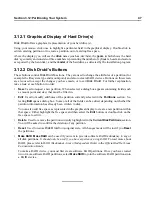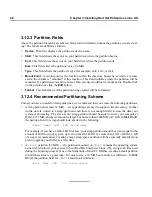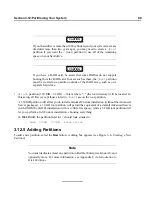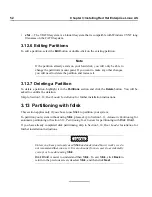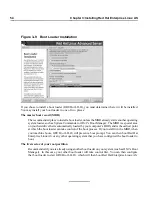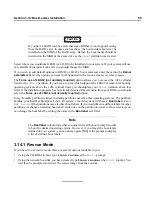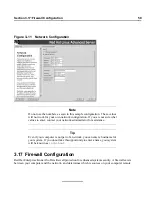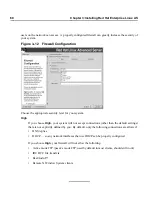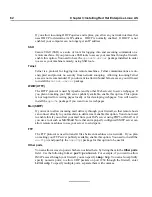Section 3.12:Partitioning Your System
47
3.12.1 Graphical Display of Hard Drive(s)
Disk Druid
offers a graphical representation of your hard drive(s).
Using your mouse, click once to highlight a particular field in the graphical display. Double-click to
edit an existing partition or to create a partition out of existing free space.
Above the display, you will see the
drive
name (such as /dev/hda), the
geom
(which shows the hard
disk’s geometry and consists of three numbers representing the number of cylinders, heads, and sectors
as reported by the hard disk), and the
model
of the hard drive as detected by the installation program.
3.12.2 Disk Druid’s Buttons
These buttons control
Disk Druid’s
actions. They are used to change the attributes of a partition (for
example the filesystem type and mount point) and also to create RAID devices. Buttons on this screen
are also used to accept the changes you have made, or to exit
Disk Druid
. For further explanation,
take a look at each button in order:
•
New
: Used to request a new partition. When selected, a dialog box appears containing fields (such
as mount point and size) that must be filled in.
•
Edit
: Used to modify attributes of the partition currently selected in the
Partitions
section. Se-
lecting
Edit
opens a dialog box. Some or all of the fields can be edited, depending on whether the
partition information has already been written to disk.
You can also edit free space as represented in the graphical display to create a new partition within
that space. Either highlight the free space and then select the
Edit
button, or double-click on the
free space to edit it.
•
Delete
: Used to remove the partition currently highlighted in the
Current Disk Partitions
section.
You will be asked to confirm the deletion of any partition.
•
Reset
: Used to restore
Disk Druid
to its original state. All changes made will be lost if you
Reset
the partitions.
•
Make RAID
:
Make RAID
can be used if you want to provide software RAID redundancy to any or
all disk partitions. It should only be used if you have experience using RAID. To read more about
RAID, please refer to RAID (Redundant Array of Independent Disks) in the Official Red Hat Linux
Customization Guide.
To make a RAID device, you must first create software RAID partitions. Once you have created
two or more software RAID partitions, select
Make RAID
to join the software RAID partitions into
a RAID device.
Summary of Contents for ENTERPRISE LINUX AS 2.1 -
Page 1: ...Red Hat Enterprise Linux AS 2 1 The Official Red Hat Enterprise Linux AS Installation Guide ...
Page 8: ...viii ...
Page 14: ...xiv Introduction ...
Page 15: ...Part I Installing Red Hat Enterprise Linux AS ...
Page 16: ......
Page 26: ...26 Chapter 1 Steps to Get You Started ...
Page 30: ...30 Chapter 2 System Requirements Table ...
Page 80: ...80 Chapter 3 Installing Red Hat Enterprise Linux AS ...
Page 94: ...94 Chapter 4 Installing Red Hat Enterprise Linux AS via Text Mode ...
Page 95: ...Part II Configuring Red Hat Enterprise Linux AS ...
Page 96: ......
Page 100: ...100 Chapter 5 Introduction ...
Page 114: ...114 Chapter 6 Linux Virtual Server Overview ...
Page 153: ...Part III Appendixes ...
Page 154: ......
Page 156: ...156 Appendix A Additional Resources for LVS Clustering ...
Page 160: ...160 Appendix B A Sample etc sysconfig ha lvs cf File ...
Page 162: ...162 Appendix C Removing Red Hat Linux ...
Page 168: ...168 Appendix D Getting Technical Support ...
Page 178: ...178 Appendix E Troubleshooting Your Installation of Red Hat Enterprise Linux AS ...