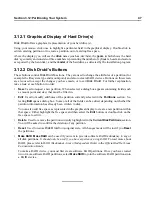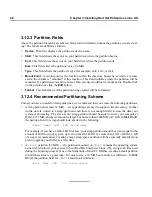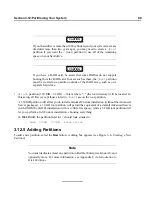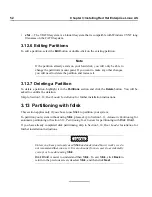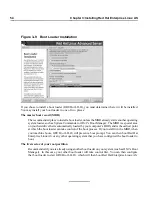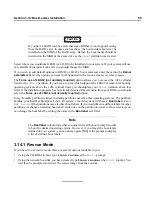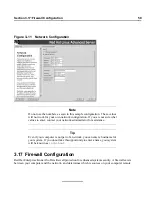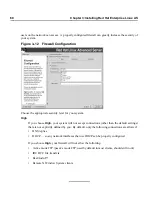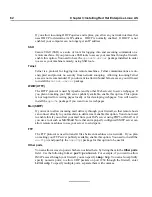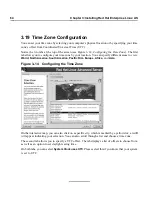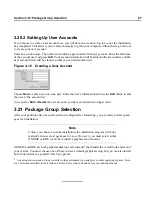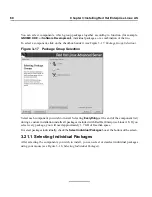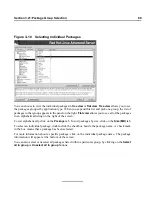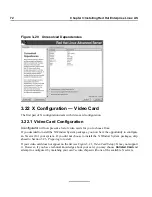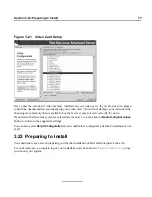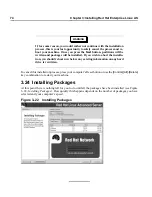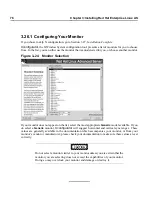Section 3.17:Firewall Configuration
61
If you are connecting your system to the Internet, but do not plan to run a server, this is the safest
choice. If additional services are needed, you can choose
Customize
to allow specific services
through the firewall.
Medium
If you choose
Medium
, your firewall will not allow remote machines to have access to certain
resources on your system. By default, access to the following resources are not allowed:
•
Ports lower than 1023 — the standard reserved ports, used by most system services, such as
FTP
,
SSH
,
telnet
, and
HTTP
•
The NFS server port (2049)
•
The local X Window System display for remote X clients
•
The X Font server port (by default,
xfs
does not listen on the network; it is disabled in the
font server)
If you want to allow resources such as
RealAudio™
while still blocking access to normal sys-
tem services, choose
Medium
. Select
Customize
to allow specific services through the firewall.
No Firewall
No firewall provides complete access to your system and does no security checking. Security
checking is the disabling of access to certain services. This should only be selected if you are
running on a trusted network (not the Internet) or plan to do more firewall configuration later.
Choose
Customize
to add trusted devices or to allow additional incoming services.
Trusted Devices
Selecting any of the
Trusted Devices
allows access to your system for all traffic from that
device; it is excluded from the firewall rules. For example, if you are running a local network,
but are connected to the Internet via a PPP dialup, you can check
eth0
and any traffic coming
from your local network will be allowed. Selecting
eth0
as trusted means all traffic over the
Ethernet is allowed, put the ppp0 interface is still firewalled. If you want to restrict traffic on an
interface, leave it unchecked.
It is not recommended that you make any device that is connected to public networks, such as
the Internet, a
Trusted Device
.
Allow Incoming
Enabling these options allow the specified services to pass through the firewall. Note, during a
workstation installation, the majority of these services are not installed on the system.
DHCP
Summary of Contents for ENTERPRISE LINUX AS 2.1 -
Page 1: ...Red Hat Enterprise Linux AS 2 1 The Official Red Hat Enterprise Linux AS Installation Guide ...
Page 8: ...viii ...
Page 14: ...xiv Introduction ...
Page 15: ...Part I Installing Red Hat Enterprise Linux AS ...
Page 16: ......
Page 26: ...26 Chapter 1 Steps to Get You Started ...
Page 30: ...30 Chapter 2 System Requirements Table ...
Page 80: ...80 Chapter 3 Installing Red Hat Enterprise Linux AS ...
Page 94: ...94 Chapter 4 Installing Red Hat Enterprise Linux AS via Text Mode ...
Page 95: ...Part II Configuring Red Hat Enterprise Linux AS ...
Page 96: ......
Page 100: ...100 Chapter 5 Introduction ...
Page 114: ...114 Chapter 6 Linux Virtual Server Overview ...
Page 153: ...Part III Appendixes ...
Page 154: ......
Page 156: ...156 Appendix A Additional Resources for LVS Clustering ...
Page 160: ...160 Appendix B A Sample etc sysconfig ha lvs cf File ...
Page 162: ...162 Appendix C Removing Red Hat Linux ...
Page 168: ...168 Appendix D Getting Technical Support ...
Page 178: ...178 Appendix E Troubleshooting Your Installation of Red Hat Enterprise Linux AS ...