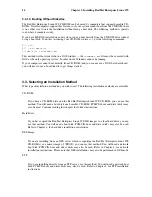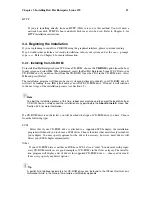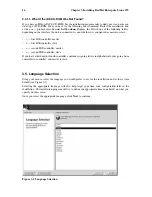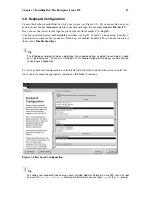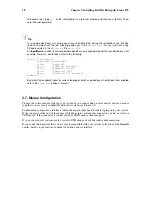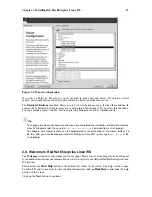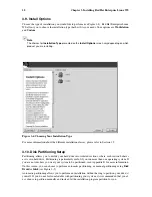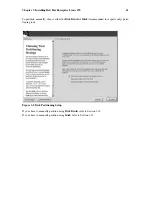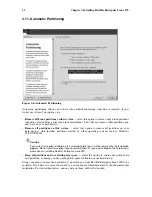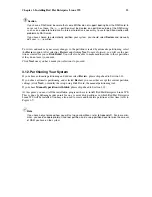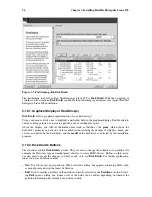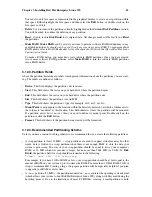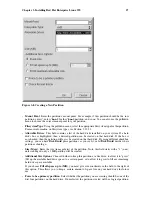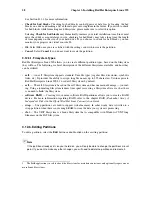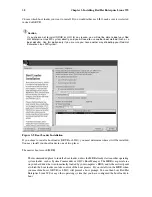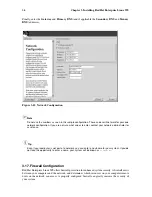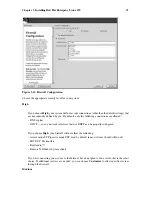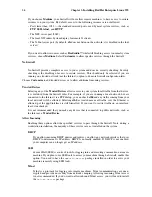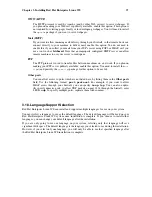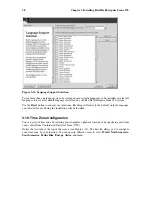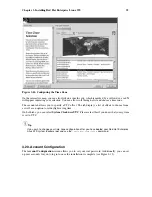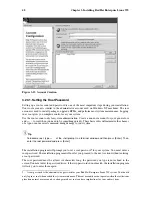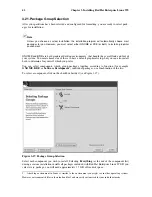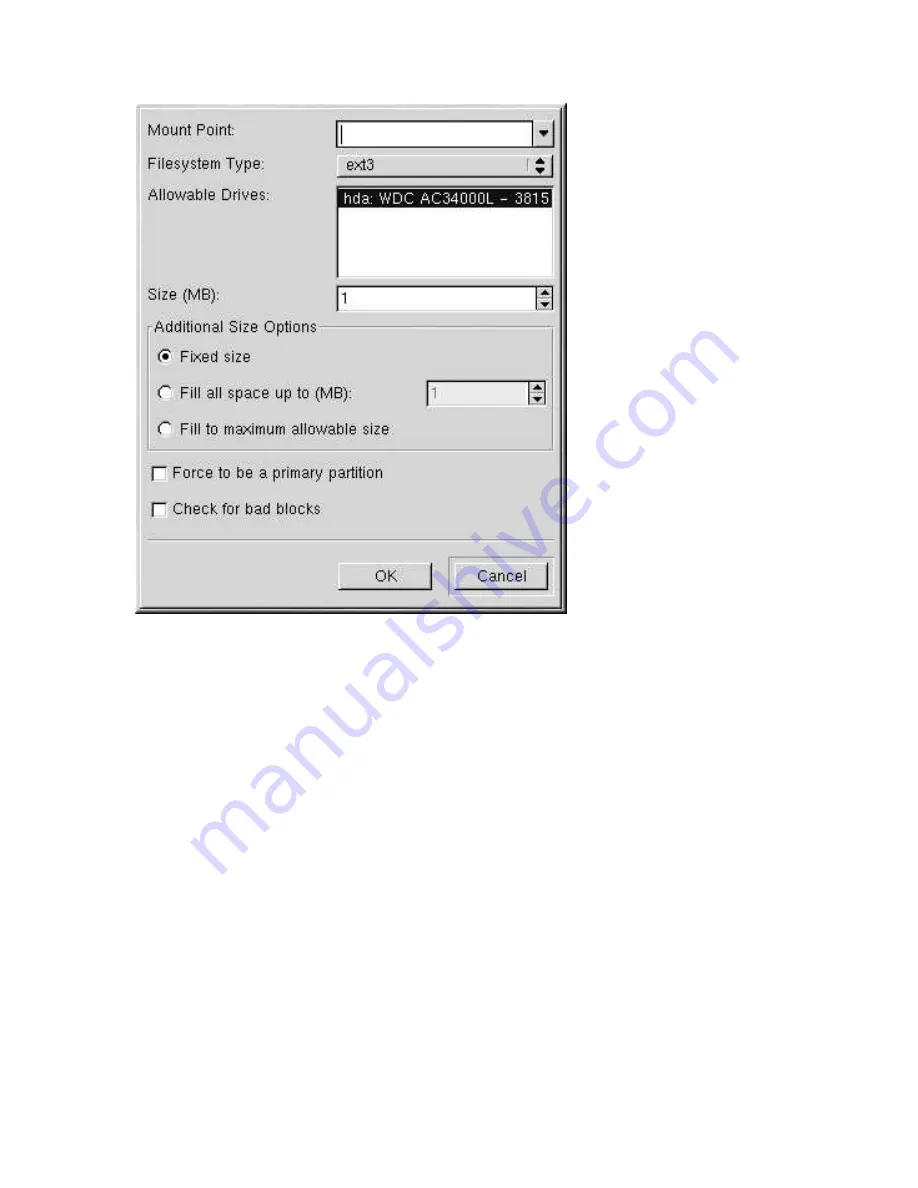
Chapter 3. Installing Red Hat Enterprise Linux WS
27
Figure 3-8. Creating a New Partition
•
Mount Point
: Enter the partition’s mount point. For example, if this partition should be the root
partition, enter
/
; enter
/boot
for the
/boot
partition, and so on. You can also use the pulldown
menu to choose the correct mount point for your partition.
•
Filesystem Type
: Using the pulldown menu, select the appropriate filesystem type for this partition.
For more information on filesystem types, see Section 3.12.5.1.
•
Allowable Drives
: This field contains a list of the hard disks installed on your system. If a hard
disk’s box is highlighted, then a desired partition can be created on that hard disk. If the box is
not
checked, then the partition will
never
be created on that hard disk. By using different checkbox
settings, you can have
Disk Druid
place partitions as you see fit, or let
Disk Druid
decide where
partitions should go.
•
Size (Megs)
: Enter the size (in megabytes) of the partition. Note, this field starts with a "1" (one);
unless changed, only a 1 MB partition will be created.
•
Additional Size Options
: Choose whether to keep this partition at a fixed size, to allow it to "grow"
(fill up the available hard drive space) to a certain point, or to allow it to grow to fill any remaining
hard drive space available.
If you choose
Fill all space up to (MB)
, you must give size constraints in the field to the right of
this option. This allows you to keep a certain amount of space free on your hard drive for future
use.
•
Force to be a primary partition
: Select whether the partition you are creating should be one of the
first four partitions on the hard drive. If unselected, the partition created will be a logical partition.
Summary of Contents for ENTERPRISE LINUX WS 2.1 -
Page 1: ...Red Hat Enterprise Linux WS 2 1 Red Hat Enterprise Linux WS Installation Guide...
Page 10: ......
Page 18: ...8 Chapter 1 Steps to Get You Started...
Page 72: ......
Page 74: ...64 Appendix A Removing Red Hat Enterprise Linux WS...
Page 86: ...76 Appendix C Troubleshooting Your Installation of Red Hat Enterprise Linux WS...
Page 102: ...92 Appendix D An Introduction to Disk Partitions...
Page 110: ......