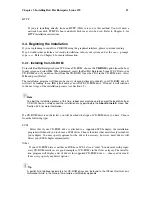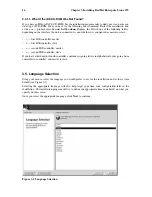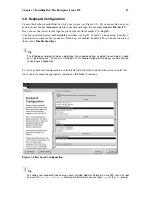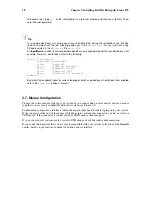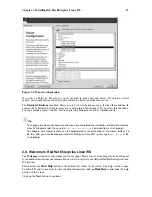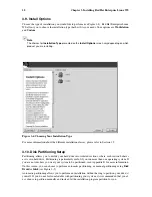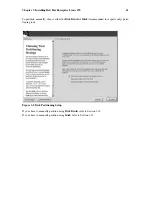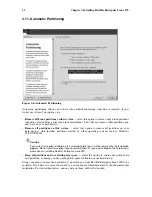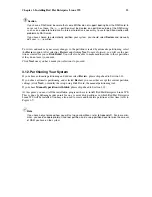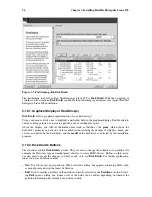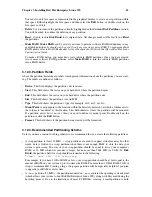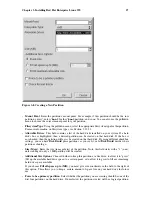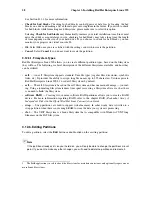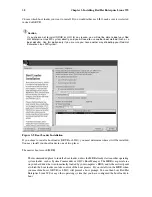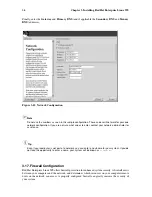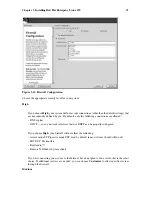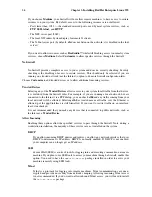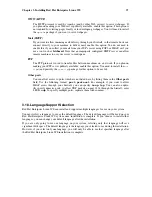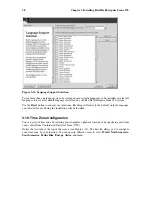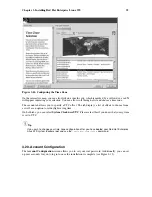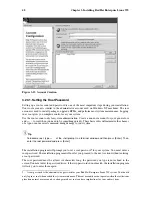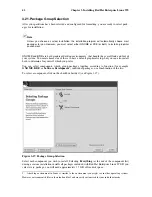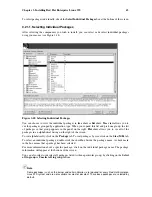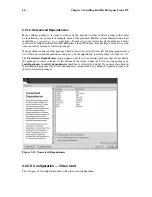Chapter 3. Installing Red Hat Enterprise Linux WS
29
3.12.7. Deleting a Partition
To delete a partition, highlight it in the
Partitions
section and click the
Delete
button. You will be
asked to confirm the deletion.
Skip to Section 3.14 for further installation instructions.
3.13. Partitioning with fdisk
This section applies only if you chose to use
fdisk
to partition your system.
To partition your system without using
fdisk
, please skip to Section 3.11 for automatic partitioning or
Section 3.12 for partitioning with
Disk Druid
.
If you have already completed disk partitioning, skip to Section 3.14 for further installation instruc-
tions.
Caution
Unless you have previously used
fdisk
and understand how it works, we do not recommend that you
use it. It is much easier for new users to accidentally corrupt or lose data using
fdisk
.
Disk Druid
is easier to understand than
fdisk
. To exit
fdisk
, click
Back
to return to the previous
screen, deselect
fdisk
, and then click
Next
.
If you have chosen to use
fdisk
, the next screen will prompt you to select a drive to partition using
fdisk
. Once you have chosen which drive to partition, you will be presented with the
fdisk
command
screen. If you do not know what command to use, type [m] at the prompt for help.
When you are finished making partitions, type [w] to save your changes and quit. You will be taken
back to the original
fdisk
screen where you can partition another drive or continue the installation.
Note
None of the changes you make take effect until you save them and exit
fdisk
using the
w
command.
You can quit
fdisk
at any time without saving changes using the
q
command.
After you have partitioned your drive(s), click
Next
. You will need to use
Disk Druid
to assign mount
points to the partitions you just created with
fdisk
.
You will not be able to add new partitions using
Disk Druid
, but you can edit mount points for the
partitions you have already created. For each partition created with
fdisk
, click on the
Edit
button,
choose the appropriate mount point for that partition from the pulldown menu, and click on
OK
.
3.14. Boot Loader Installation
In order to boot the system without a boot disk, you usually need to install a boot loader. You can
choose to install either GRUB (selected by default) or LILO.
GRUB is a software boot loader that can be used to start Red Hat Enterprise Linux WS on your
computer. It can also start other operating systems, such as Windows 9
x
. Here, you will be asked how
(or whether) you want to configure a boot loader and which one (GRUB or LILO).
Summary of Contents for ENTERPRISE LINUX WS 2.1 -
Page 1: ...Red Hat Enterprise Linux WS 2 1 Red Hat Enterprise Linux WS Installation Guide...
Page 10: ......
Page 18: ...8 Chapter 1 Steps to Get You Started...
Page 72: ......
Page 74: ...64 Appendix A Removing Red Hat Enterprise Linux WS...
Page 86: ...76 Appendix C Troubleshooting Your Installation of Red Hat Enterprise Linux WS...
Page 102: ...92 Appendix D An Introduction to Disk Partitions...
Page 110: ......