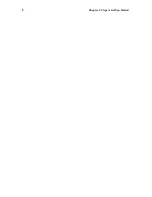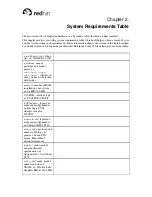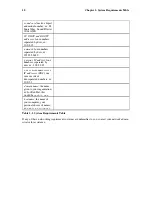Introduction
Welcome to the
Red Hat Enterprise Linux WS Installation Guide
. This guide contains useful informa-
tion to assist you during the installation of Red Hat Enterprise Linux WS. From fundamental concepts
such as installation preparation to the step-by-step installation procedure, this book will be a valuable
resource as you install Red Hat Enterprise Linux WS.
This manual will walk you through a typical installation using the Red Hat Enterprise Linux WS CD-
ROMs. Once you have completed the installation as outlined in this manual, you will have a fully
functioning Red Hat Enterprise Linux WS system.
1. Document Conventions
When you read this manual, you will see that certain words are represented in different fonts, type-
faces, sizes, and weights. This highlighting is systematic; different words are represented in the same
style to indicate their inclusion in a specific category. The types of words that are represented this way
include the following:
command
Linux commands (and other operating system commands, when used) are represented this way.
This style should indicate to you that you can type the word or phrase on the command line
and press [Enter] to invoke a command. Sometimes a command contains words that would be
displayed in a different style on their own (such as filenames). In these cases, they are considered
to be part of the command, so the entire phrase will be displayed as a command. For example:
Use the
cat testfile
command to view the contents of a file, named
testfile
, in the current
working directory.
filename
Filenames, directory names, paths, and RPM package names are represented this way. This style
should indicate that a particular file or directory exists by that name on your Red Hat Linux
system. Examples:
The
.bashrc
file in your home directory contains bash shell definitions and aliases for your own
use.
The
/etc/fstab
file contains information about different system devices and filesystems.
Install the
webalizer
RPM if you want to use a Web server log file analysis program.
application
This style should indicate to you that the program named is an end-user application (as opposed
to system software). For example:
Use Netscape
Navigator
to browse the Web.
[key]
A key on the keyboard is shown in this style. For example:
To use [Tab] completion, type in a character and then press the [Tab] key. Your terminal will
display the list of files in the directory that start with that letter.
[key]-[combination]
A combination of keystrokes is represented in this way. For example:
The [Ctrl]-[Alt]-[Backspace] key combination will restart the X Window System.
Summary of Contents for ENTERPRISE LINUX WS 2.1 -
Page 1: ...Red Hat Enterprise Linux WS 2 1 Red Hat Enterprise Linux WS Installation Guide...
Page 10: ......
Page 18: ...8 Chapter 1 Steps to Get You Started...
Page 72: ......
Page 74: ...64 Appendix A Removing Red Hat Enterprise Linux WS...
Page 86: ...76 Appendix C Troubleshooting Your Installation of Red Hat Enterprise Linux WS...
Page 102: ...92 Appendix D An Introduction to Disk Partitions...
Page 110: ......