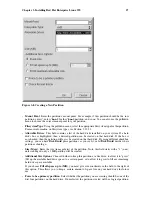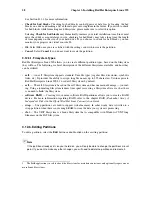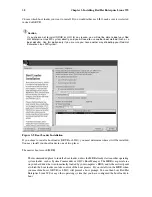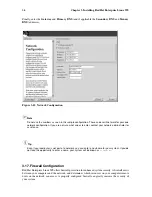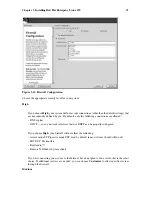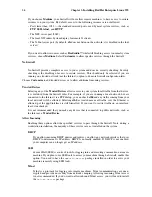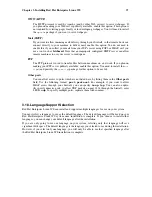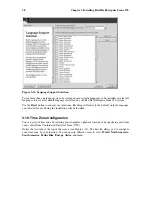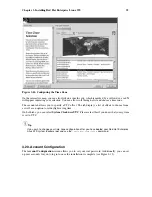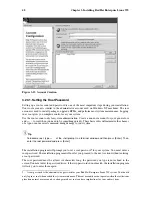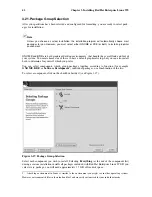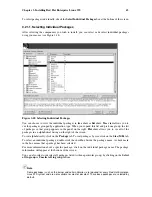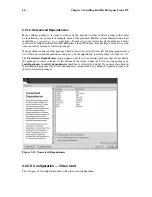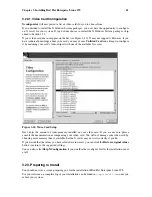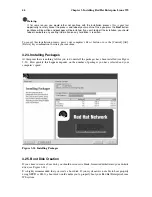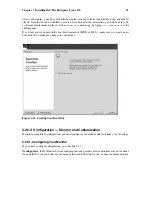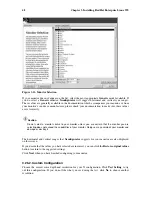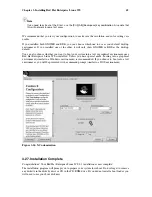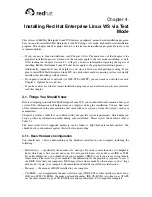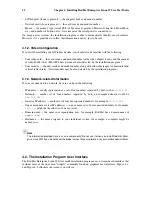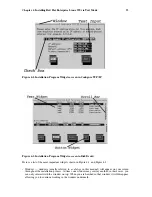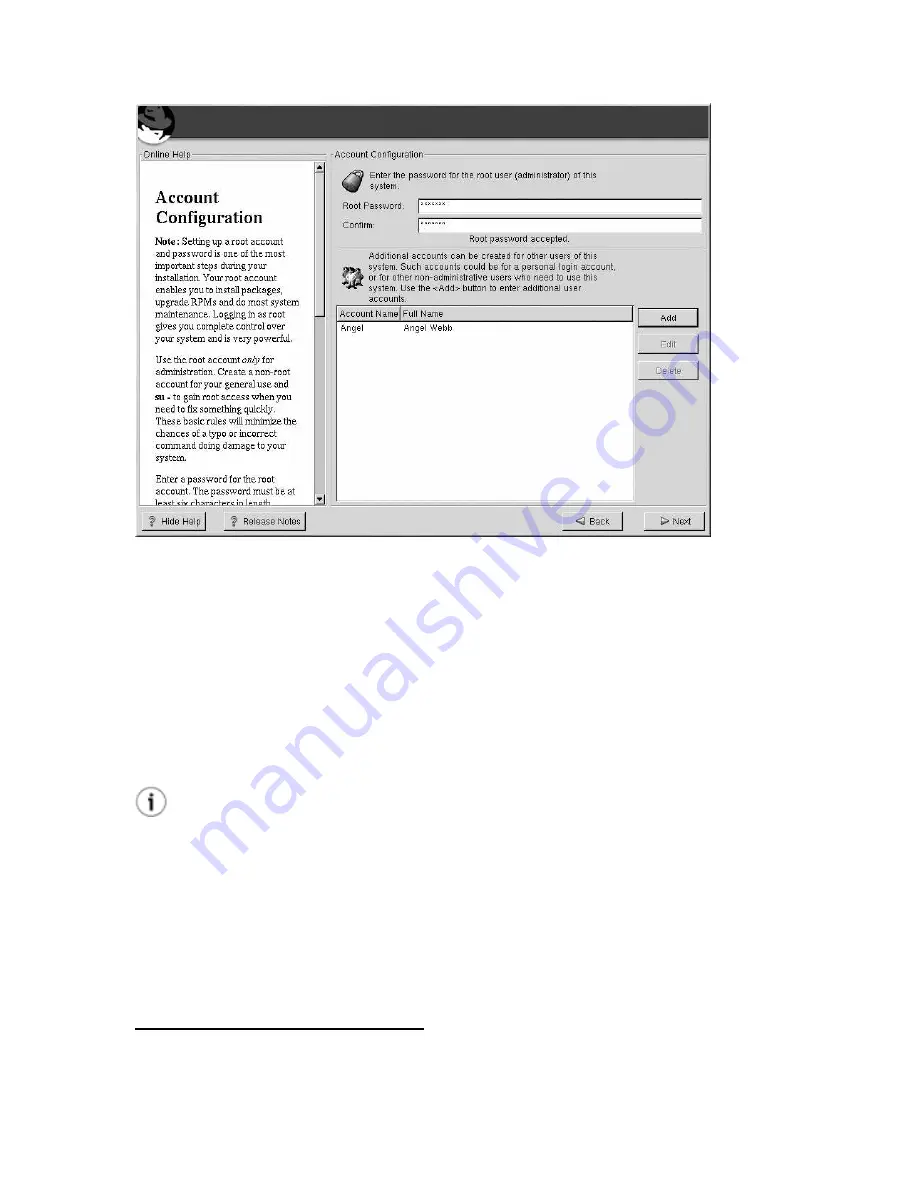
40
Chapter 3. Installing Red Hat Enterprise Linux WS
Figure 3-15. Account Creation
3.20.1. Setting the Root Password
Setting up a root account and password is one of the most important steps during your installation.
Your root account is similar to the administrator account used on Windows NT machines. The root
account is used to install packages, upgrade RPMs, and perform most system maintenance. Logging
in as root gives you complete control over your system.
Use the root account only for system administration. Create a non-root account for your general use
and
su -
to root when you need to fix something quickly. These basic rules will minimize the chances
of a typo or an incorrect command doing damage to your system.
Tip
To become root, type
su -
at the shell prompt in a terminal window and then press [Enter]. Then,
enter the root password and press [Enter].
The installation program will prompt you to set a root password
2
for your system. You must enter a
root password. The installation program will not let you proceed to the next section without entering
a root password.
The root password must be at least six characters long; the password you type is not echoed to the
screen. You must enter the password twice; if the two passwords do not match, the installation program
will ask you to enter them again.
2. A root password is the administrative password for your Red Hat Enterprise Linux WS system. You should
only log in as root when needed for system maintenance. The root account does not operate within the restrictions
placed on normal user accounts, so changes made as root can have implications for your entire system.
Summary of Contents for ENTERPRISE LINUX WS 2.1 -
Page 1: ...Red Hat Enterprise Linux WS 2 1 Red Hat Enterprise Linux WS Installation Guide...
Page 10: ......
Page 18: ...8 Chapter 1 Steps to Get You Started...
Page 72: ......
Page 74: ...64 Appendix A Removing Red Hat Enterprise Linux WS...
Page 86: ...76 Appendix C Troubleshooting Your Installation of Red Hat Enterprise Linux WS...
Page 102: ...92 Appendix D An Introduction to Disk Partitions...
Page 110: ......