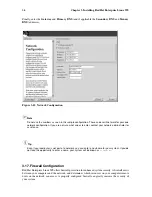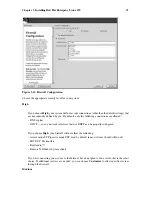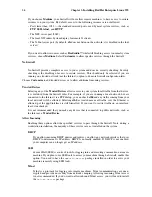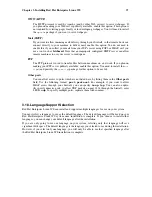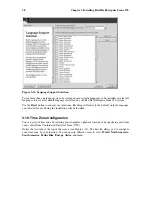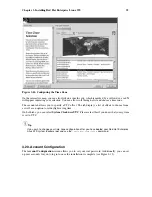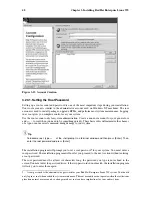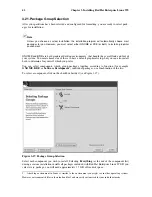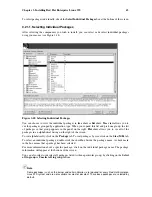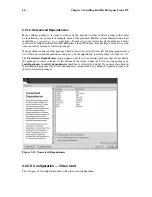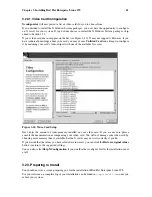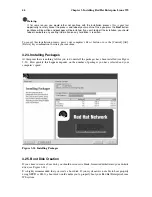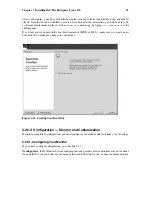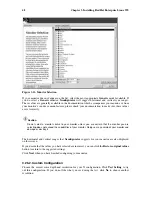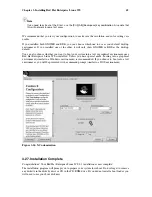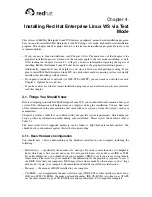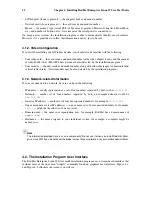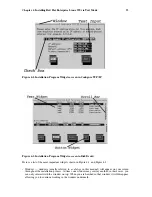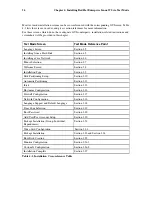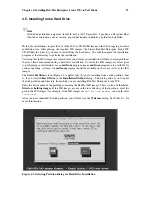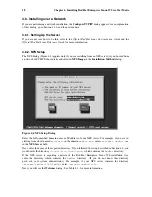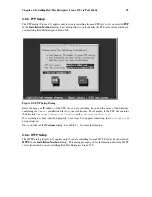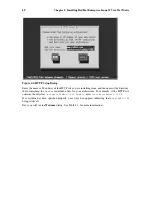Chapter 3. Installing Red Hat Enterprise Linux WS
45
3.22.1. Video Card Configuration
Xconfigurator
will now present a list of video cards for you to choose from.
If you decided to install the X Window System packages, you now have the opportunity to configure
an X server for your system. If you did not choose to install the X Window System packages, skip
ahead to Section 3.23.
If your video card does not appear on the list (see Figure 3-20), X may not support it. However, if you
have technical knowledge about your card, you may choose
Unlisted Card
and attempt to configure
it by matching your card’s video chipset with one of the available X servers.
Figure 3-20. Video Card Setup
Next, enter the amount of video memory installed on your video card. If you are not sure, please
consult the documentation accompanying your video card. You will not damage your video card by
choosing more memory than is available, but the X server may not start correctly if you do.
If you decide that the values you have selected are incorrect, you can click the
Restore original values
button to return to the suggested settings.
You can also select
Skip X Configuration
if you would rather configure X after the installation or not
at all.
3.23. Preparing to Install
You should now see a screen preparing you for the installation of Red Hat Enterprise Linux WS.
For your reference, a complete log of your installation can be found in
/tmp/install.log
once you
reboot your system.
Summary of Contents for ENTERPRISE LINUX WS 2.1 -
Page 1: ...Red Hat Enterprise Linux WS 2 1 Red Hat Enterprise Linux WS Installation Guide...
Page 10: ......
Page 18: ...8 Chapter 1 Steps to Get You Started...
Page 72: ......
Page 74: ...64 Appendix A Removing Red Hat Enterprise Linux WS...
Page 86: ...76 Appendix C Troubleshooting Your Installation of Red Hat Enterprise Linux WS...
Page 102: ...92 Appendix D An Introduction to Disk Partitions...
Page 110: ......