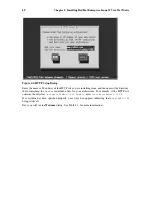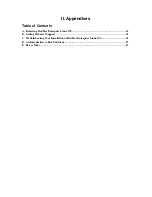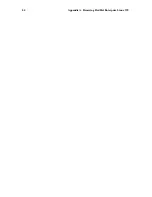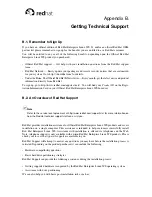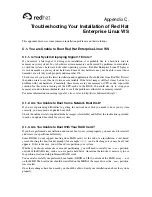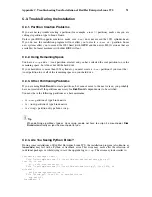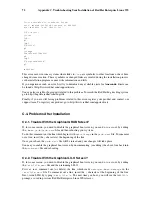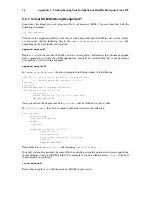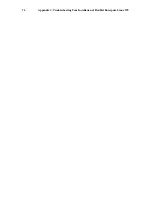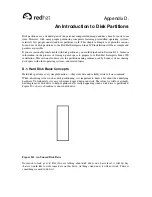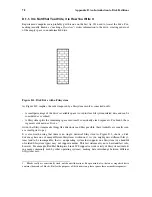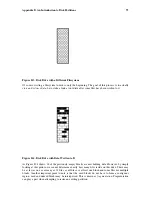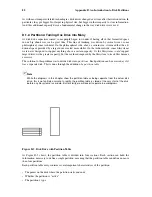74
Appendix C. Troubleshooting Your Installation of Red Hat Enterprise Linux WS
C.4.7. Is Your RAM Not Being Recognized?
Sometimes, the kernel does not recognize all of your memory (RAM). You can check this with the
following command:
cat /proc/meminfo
Find out if the displayed quantity is the same as the known amount of RAM in your system. If they
are not equal, add the following line to the
/boot/grub/grub.conf
or
/etc/lilo.conf
file,
depending on the boot loader you installed:
append="mem=
xx
M"
Replace
xx
with the amount of RAM you have in megabytes. Remember that per-image append
lines completely overwrite the global append line. It might be worth adding this to the per-image
descriptions, as shown in this example:
append="mem=128M"
In
/boot/grub/grub.conf
, the above example would look similar to the following:
#NOTICE: You have a /boot partition. This means that
#
all kernel paths are relative to /boot/
default=0
timeout=30
splashimage=(hd0,0)/grub/splash.xpm.gz
title Red Hat Linux (2.4.6-2)
root (hd0,0)
kernel /vmlinuz-2.2.6-2 ro root=/dev/hda3
append="mem=128M"
Once you reboot, the changes made to
grub.conf
will be reflected on your system.
In
/etc/lilo.conf
, the above example would look similar to the following:
boot=/dev/sda
map=/boot/map
install=/boot/boot.b
prompt
timeout=50
image=/boot/vmlinuz-2.2.12-20
label=linux
root=/dev/sda1
initrd=/boot/initrd-2.2.12-20.img
read-only
append="mem=128M"
Remember to run
/sbin/lilo -v
after changing
/etc/lilo.conf
.
Note that you can also produce the same effect by actually passing this option when you are specifying
the label/image to use in GRUB or LILO. For example if you had a label named
linux
, at the boot
loader menu you could type:
linux mem=
xx
M
Remember to replace
xx
with the amount of RAM in your system.
Summary of Contents for ENTERPRISE LINUX WS 2.1 -
Page 1: ...Red Hat Enterprise Linux WS 2 1 Red Hat Enterprise Linux WS Installation Guide...
Page 10: ......
Page 18: ...8 Chapter 1 Steps to Get You Started...
Page 72: ......
Page 74: ...64 Appendix A Removing Red Hat Enterprise Linux WS...
Page 86: ...76 Appendix C Troubleshooting Your Installation of Red Hat Enterprise Linux WS...
Page 102: ...92 Appendix D An Introduction to Disk Partitions...
Page 110: ......