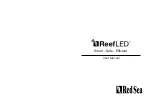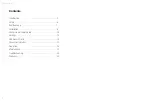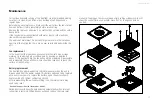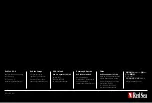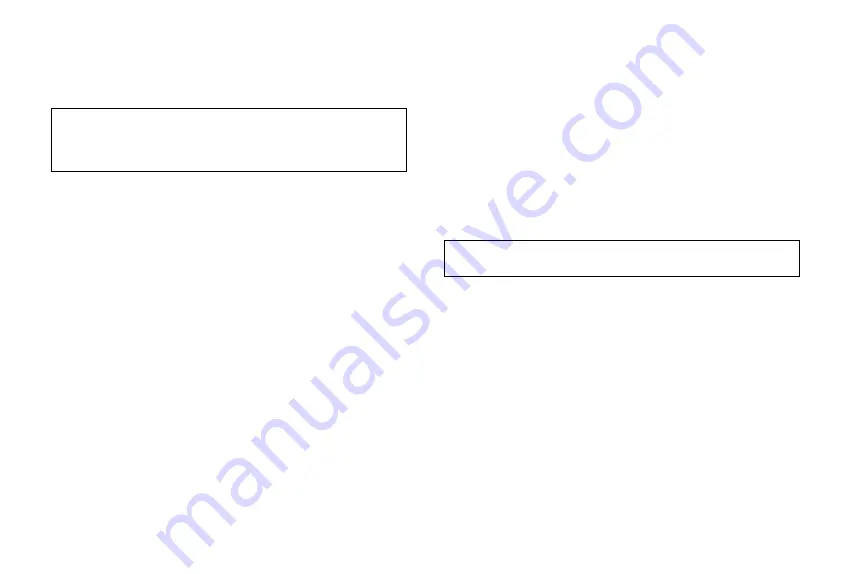
Red Sea ReefLED
™
11
Note:
If you are planning on using multiple ReefLEDs or other Red Sea
connected devices, it is recommended to connect them all to a Wi-Fi
network even if the network is not connected to the Internet and will
be operated in “Offline Mode”. (See Connectivity Modes)
Initial settings
The unique serial number of each ReefLED is the default name for the
device in the app. However, you can set a new name that you prefer such
as “Left LED”, “Right LED” etc. These names can be changed at any time
using the “Rename” function from the Device Manager.
For the first ReefLED you connect to your aquarium, you are asked to
choose between 3 REEF-SPEC
®
Blue / White settings that are equivalent
to various color temperatures. You must then set the Sunrise time for
Red Sea’s default preset Day program (D-Program) which is 11-hours of
daylight, 3 hours of moonlight and 10 hours of complete darkness. The
preset includes 1-hour of gradual sunrise/sunset and moonrise/moonset.
The default programs are set with the sunrise at 8:00am. Selecting a
different sunrise during the initial setup will create
a new D-Program
which will be saved in your personal Program Library.
ReefBeat will now display the ReefLED Dashboard and your ReefLED will
implement the intensity for each channel according to the current time of
day. If you are installing the ReefLED outside of the day/moon light period
(i.e., during the complete darkness period), the light will not switch on and
the settings screen will show zero for all 3 channels. All of the settings on
the Dashboard are now editable. To go to the ReefBeat homepage without
editing, press the back arrow twice.
Adding additional ReefLED units
To connect an additional unit, open the Device Manager page from the
Dashboard 3-dot menu and repeat the process as above. Make sure that
you connect all the units for one aquarium to the same home network.
If you have connected the ReefLED to your home network, all additional
units connected to this aquarium will automatically be “Grouped” together
and will operate as a single luminaire. Individual units can be “Ungrouped”
(see Device Manager) if you wish to operate them as independent units.
Note:
ReefLED 50 and ReefLED 90 units cannot be in the same group.
If you are connected in Direct Mode, all additional units will be
“Ungrouped” by default and must be set up individually.
ReefBeat Homepage
The ReefBeat homepage will show you the current status of all of your
connected devices, and links you directly to the settings Dashboard for
each group, or for individual units.
Summary of Contents for ReefLED 50
Page 1: ...ENG User Manual...