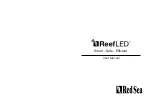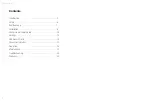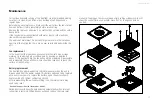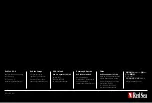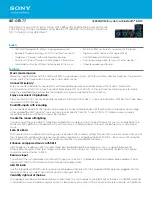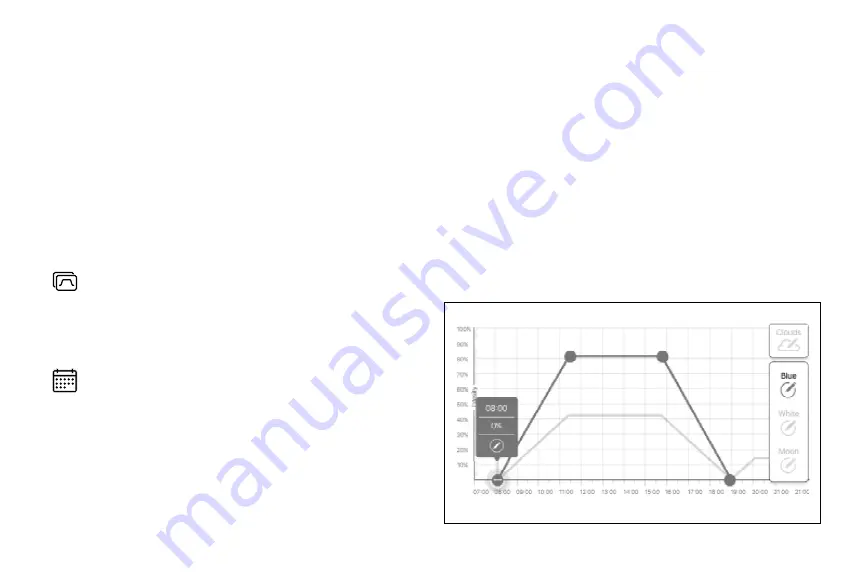
Red Sea ReefLED
™
12
D-Programs
The details of a D-Program are presented as a graph that shows the
intensity of each channel for a 24-hour period starting at Sunrise. Tapping
on the points for each channel opens up a settings flag that shows the time
and intensity of the point. Channels are selected from the channel menu
on the right side of the page. The page can zoom and pan as required for
greater detail.
The currently active D-Program is shown on the ReefLED Dashboard. Tapping
on it will open the graph in view/edit mode. All other D-Programs are
accessed through the Program Library which is available from the 3-dot
menu or the Schedule page.
ReefLED Dashboard - Settings
ReefLED is designed to operate automatically according to a 24-hour
D-Program that defines the intensity of the REEF-SPEC Blue and White
channels during the day, and the moon channel at night. In addition, the
D-Program can include random cloud activity (periodic reduction in light
intensity) for a specified period of the day.
All of the settings for the ReefLED are viewed/edited from the Dashboard
which shows the current settings for the group or for an individual ungrouped
unit. Tapping on any of the sections on the dashboard opens the settings
page for that feature. Remember to press Apply or Save to implement any
changes you make to the settings.
Tapping on the Page menu provides quick access to additional functions such
as Manual Control of the unit, Program Library and the Device Manager.
Program library
Any number of D-Programs can be created in the Program Library
for each aquarium and copied for use on other aquariums. From the
Program library, D-Programs can be created, edited, deleted (except
for the Red Sea defaults), previewed or selected to be applied directly
as the current D-Program.
Schedule
The Schedule enables you to implement the same D-Program
for every day of the week or to select a different D-Program for
each day of the week. The default setting is “Daily.” Opening the
drop-down menu enables you to select any of the D-Programs
that are already saved in your Program Library. If you wish to have
a different program for different days of the week, choose the
“Weekly” option and select a D-Program for each day of the week.
The Schedule page includes a direct link to the Program Library so
that you can easily view, edit or create new D-Programs.
08:00
0%
Blue
Summary of Contents for ReefLED 50
Page 1: ...ENG User Manual...