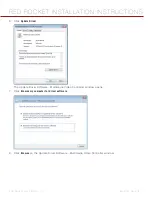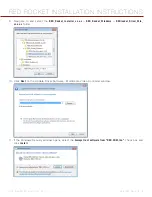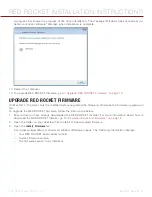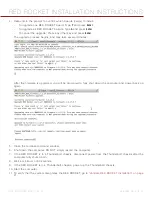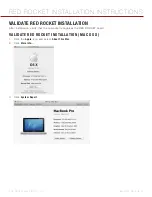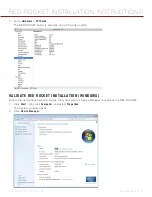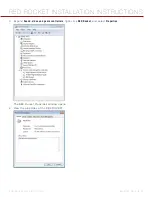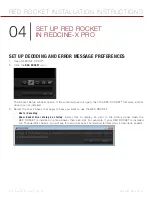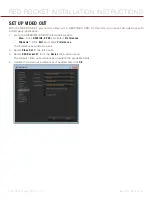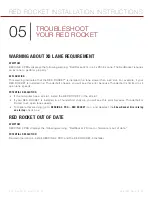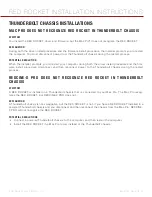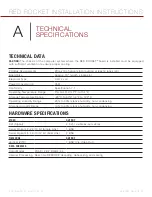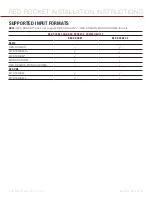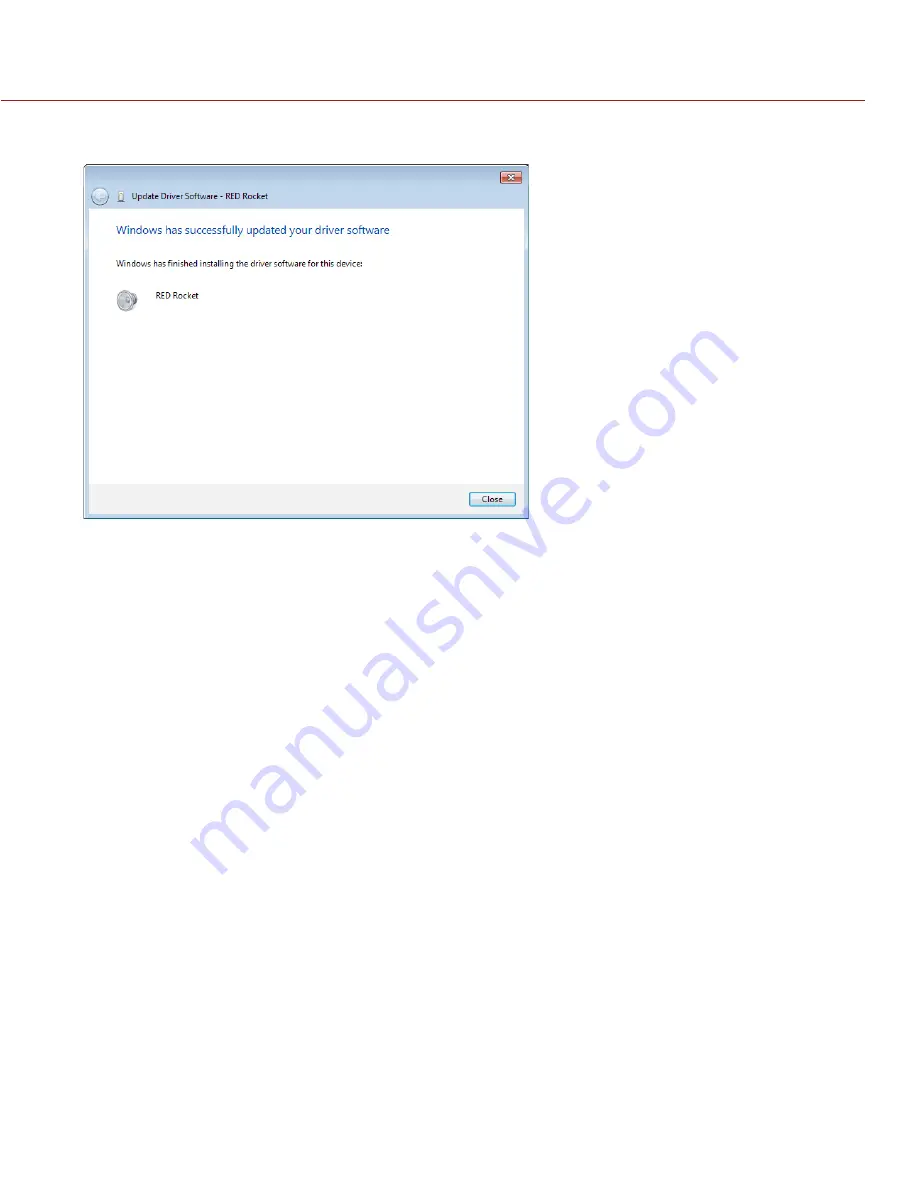
RED ROCKET INSTALLATION INSTRUCTIONS
COPYRIGHT © 2015 RED.COM, INC
955-0035, REV-D
|
19
A progress bar shows the progress of the driver installation. The message “Windows has successfully up-
dated your driver software” displays when installation is complete.
12. Restart the computer.
13. To upgrade RED ROCKET firmware, go to
“Upgrade RED ROCKET Firmware” on page 19
.
UPGRADE RED ROCKET FIRMWARE
On Mac OS X, the driver must be installed before upgrading the firmware; otherwise the firmware upgrade will
fail.
To upgrade the RED ROCKET firmware, follow the instructions below:
1. Ensure that you have already downloaded the RED ROCKET Installer. For more information about how to
download the RED ROCKET Installer, go to
“Download Driver and Firmware” on page 12.
2. Open the folder on your desktop that contains the downloaded firmware.
3. Open the
Install_Firmware
file.
A terminal window (Mac) or command window (Windows) opens. The following information displays:
‒
Your RED ROCKET board serial number.
‒
Current firmware version.
‒
The firmware version to be installed.