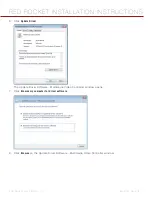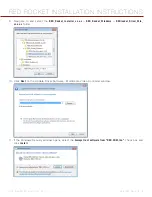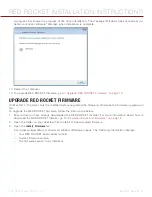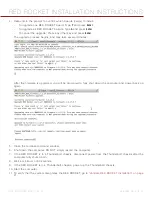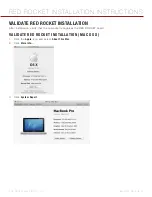COPYRIGHT © 2015 RED.COM, INC
RED ROCKET INSTALLATION INSTRUCTIONS
955-0035, REV-D
|
6
SUPPORTED OPERATING SYSTEMS
The RED ROCKET board can be used with the following operating systems:
Mac
®
OS X 10.5 or later
Windows
®
XP SP2 or later
Linux
®
(Red Hat)
NOTE:
Be sure that you have installed the latest system updates and service packs for your system; otherwise
you may encounter software or hardware problems.
NOTE:
If you are using a Linux application with RED ROCKET, you’ll need to obtain the appropriate driver from
the company providing the application. If you are interested in developing your own tools for Linux you may
want to sign up for the R3D SDK. RED DOES NOT provide drivers for Linux.
REQUIRED SOFTWARE
RED ROCKET Installer
: Available for download at
REDCINE-X PRO
: Available for download at
.
Please contact third party software vendors about the availability of other RED ROCKET enabled software.
RED ROCKET COMPONENTS
Each RED ROCKET package contains the following:
RED ROCKET
HD-SDI slot filler
DMS-59 to Dual DVI-I Y Splitter Cable
HOW TO HANDLE THE RED ROCKET
When handling the RED ROCKET, hold the card by the metal of the DVI slot filler and the corners of the card.
Avoid touching the connectors and the black fan enclosure.
ADDITIONAL RESOURCES
The following resources offer additional information about RED, RED ROCKET, and the RED community:
for the latest information about RED products.
: RED offers
about RED cameras, post-production, and digital
cinematography.
to download the latest firmware, operation guides,
and post-production software.
: Check the
for FAQs, or to file a support ticket.
DSMC Toolkit
: Go to the
, which offers many helpful tools and
resources to customize and improve your DSMC workflow.
Bomb Squad Support
: For more information, contact your Bomb Squad representative.
: Discuss all things RED on the
third-party forum.