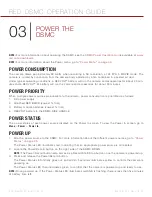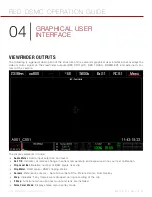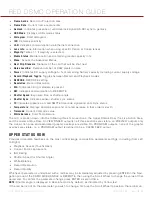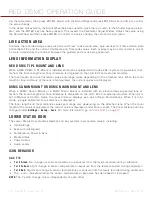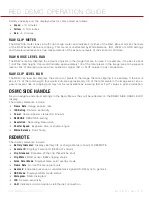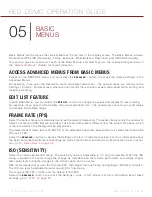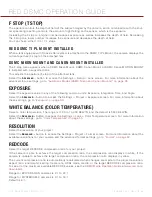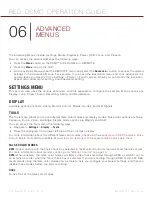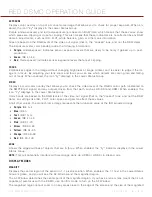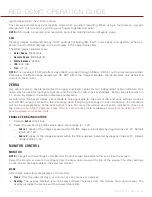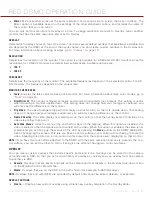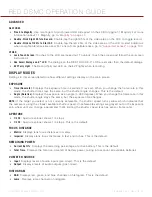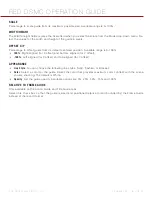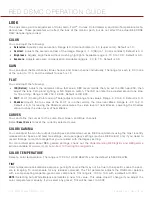COPYRIGHT © 2014 RED.COM, INC
RED DSMC OPERATION GUIDE
955-0020_V5.1, REV-H
|
40
der that parameter, then press ENTER, adjust with the Scroll Wheel and press ENTER a second time to confirm
the value change.
In the above GUI example, the Scroll Wheel has been used to move the red cursor to the Shutter Speed param-
eter; and the ENTER key has been pressed. This reveals the Parameter Adjust Widow. Adjust the value using
the Scroll Wheel and then press ENTER to confirm the value change, then close the sub-menu.
LIVE ACTION AREA
Contains the recorded image area plus Surround View
™
look around area, plus overlays for Frame Guide, Safe
Action/Safe Title and the current Clip Name and Timecode values. Each overlay may be color coded in one of
5 colors to maximize the contrast between the guide(s) and scene being captured.
LENS INFORMATION DISPLAY
RED DSMC TI PL MOUNT AND LENS
When a RED DSMC TI PL Mount is installed and a lens equipped with Cooke’s S4/i system (or equivalent is at-
tached, the Focal Length and Focal Distance is displayed on the LCD, EVF and external monitors.
The focal length and focal distance values and range varies depending on the attached lens. When the focal
length or focal distance of the lens is manipulated, the current values are displayed.
DSMC CANON MOUNT OR DSMC NIKON MOUNT AND LENS
When a DSMC Canon Mount or a DSMC Nikon Mount is installed with an electronically supported lens at-
tached, the Focal Length and Focal Distance is displayed on the LCD, EVF and external monitors. When AF is
set to Manual or Confirm mode, the focus distance displays as a pair of Near–Far distances. When it is in AF
mode, a single estimated Focus distance is displayed.
The focal length and focal distance values and range vary depending on the attached lens. When the focal
length of the lens is manipulated, the current value is displayed under Focal Length. The Focal Distance can be
changed under
Settings
>
Setup
>
Lens
. For more information, go to
.
LOWER STATUS ROW
The Lower Status Row provides feedback on key systems level camera values, including:
Clip Settings
Exposure (Histogram)
Temperature, Power & Sync
Media Status
Power Status
Audio Levels
ICON BEHAVIOR
CAL: T/E
T or E Green
: No change in sensor temperature or exposure from the levels recorded during calibration
T or E Yellow
: Slight change in sensor temperature or exposure from the levels recorded during calibration
T or E Red
: Significant change in sensor temperature or exposure from the levels recorded during calibration
The - and + indicate whether the sensor temperature or exposure has decreased or increased
NOTE:
The T and E change colors independently of each other.
Summary of Contents for SCARLET-X
Page 1: ...EPIC SCARLET V5 1 DRAGON MYSTERIUM X RED COM RED DSMC O PERAT ION GU IDE ...
Page 154: ...COPYRIGHT 2014 RED COM INC RED DSMC OPERATION GUIDE 955 0020_V5 1 REV H 154 SIDE VIEW ...
Page 155: ...RED DSMC OPERATION GUIDE COPYRIGHT 2014 RED COM INC 955 0020_V5 1 REV H 155 TOP VIEW ...
Page 156: ...COPYRIGHT 2014 RED COM INC RED DSMC OPERATION GUIDE 955 0020_V5 1 REV H 156 BOTTOM VIEW ...
Page 157: ...RED DSMC OPERATION GUIDE COPYRIGHT 2014 RED COM INC 955 0020_V5 1 REV H 157 BACK VIEW ...