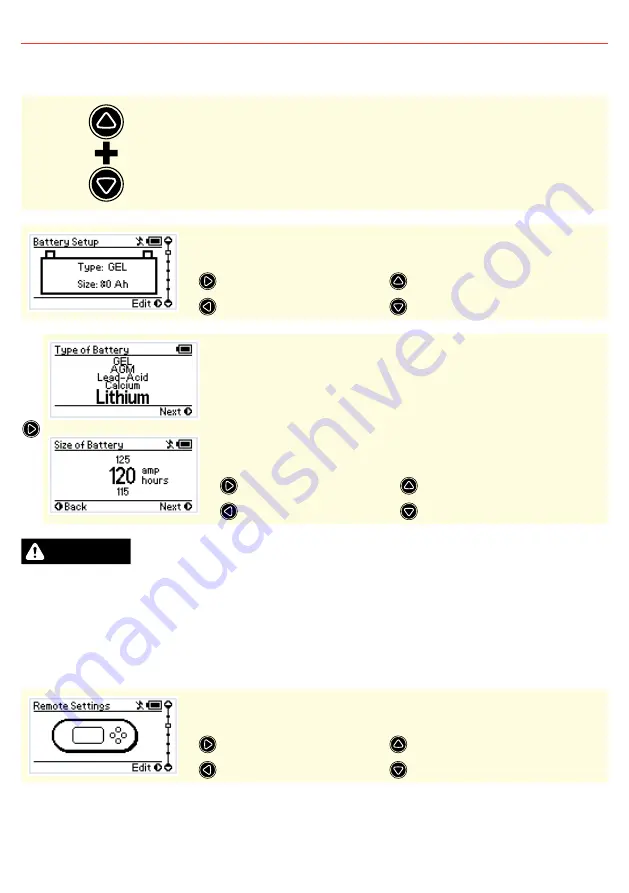
28
3
USER GUIDE
3.5
Settings Menu
To access the Settings menu both the Up and Down buttons must be held for 2 seconds.
This allows you to modify your Battery Setup, Remote Settings and some Advanced
Settings, as well as providing a restore Factory Settings option and an About screen.
The first screen in the Settings menu is the Battery Setup screen. The Battery Setup
displays the selected battery settings for the battery under charge.
Edit Battery Type and Size
About Screen
N/A
Remote Settings Screen
The Type of Battery screen allows the user to indicate the type of battery being
charged by The Manager30. This setting will affect the charge profile that The
Manager30 uses to charge the battery so it is important to select the correct battery
type. Once you are happy with your selection move on to the Size of Battery screen.
The Size of Battery screen allows the user to indicate the battery bank size. When
you have chosen this value, the menu will ask for confirmation of the settings while
displaying them on the screen. Refer section 2.5 for battery size calculation.
Next menu/Confirm
Cycle through options
Back/Cancel
Cycle through options
CAUTION
When charging a battery, make sure the settings at the Battery Setup menu on the Remote Monitor
are correct for the type of battery under charge. Charging a battery with the wrong profile may cause
The Manager30 to indicate a fault or give misleading results and could result in damage to the battery.
Noticeable oscillations between Boost and Absorption stages indicate the wrong choice of battery type.
Check and adjust battery type. If you are unsure of the battery type or settings to use, set The Manager30
to the Gel setting.
The Remote Settings Menu allows modification of settings relating to the Remote Display
and its operation.
Remote Settings Menu
Battery Setup Screen
N/A
Advanced Settings Screen













































