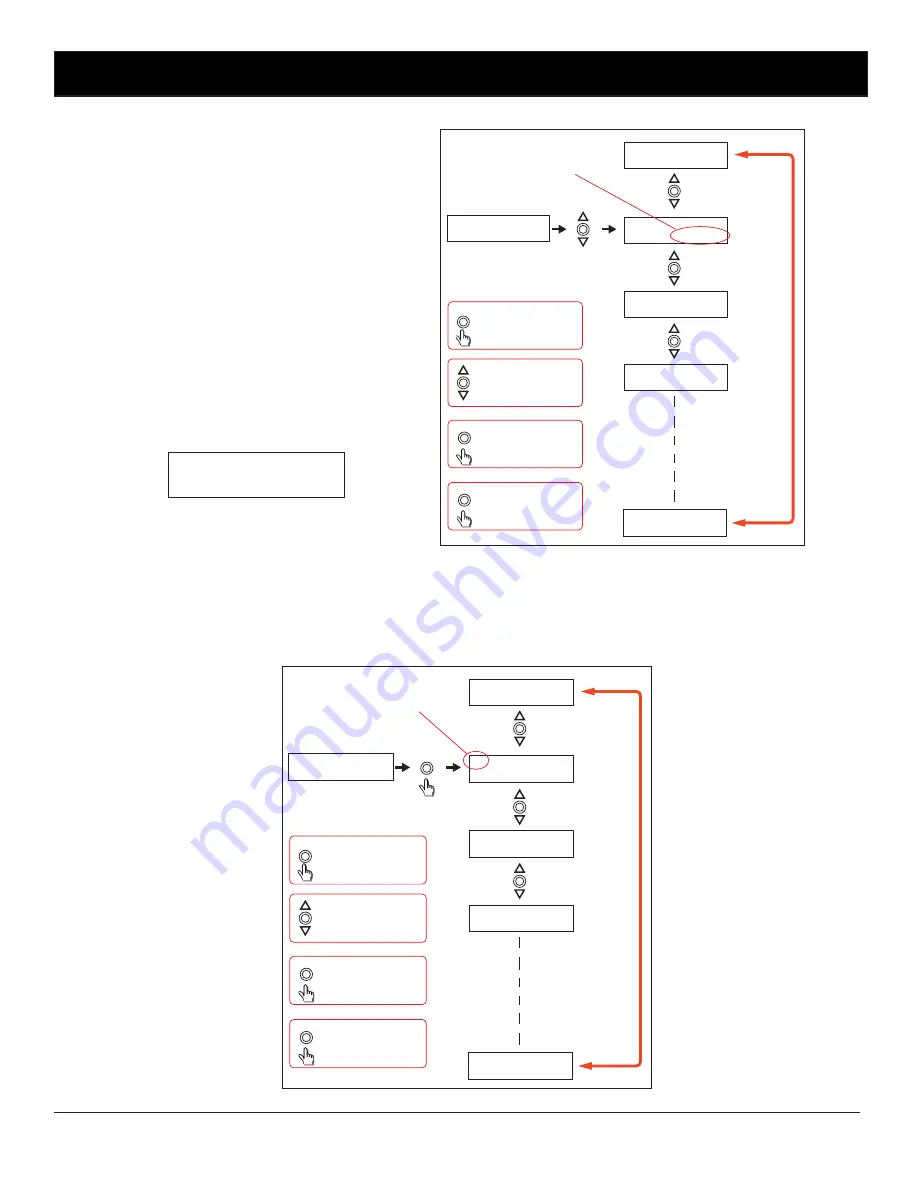
Redback® Proudly Made In Australia
6
The cursor is now positioned over the hour section of the start time as shown in Fig 3.9.
Press the UP and DOWN
buttons to change the
hour/min/secs.
Enter
Press the ENTER
button to make your
selection
Menu
Press the MENU
button to exit at any
time.
1) Monday
Start @ 23:00:00
1) Monday
Start @ 00:00:00
1)
Monday
Start @ 01:00:00
1) Monday
Start @ 02:00:00
1)
Monday
Start @ 22:00:00
Start time
1) Monday
Start @ 00:00:00
Press the +10 button to
scroll up 10
hours/min/secs
+10
Fig 3.9
Change the hour by pressing the +10, up and down
buttons and press “Enter” when finished. The cursor
will now move to the minute section of the start time.
Repeat the above procedure to change the minutes
and press “Enter” when finished. The cursor will now
move to the seconds section of the start time. Repeat
the above procedure again to change the seconds and
press “Enter” when finished. The start time is now set
for this Station (or Event).
After completing the start time, the screen will change
to the Zone and Duration options screen as shown in
Fig 3.10.
Fig 3.10
1) ZONE DURATION
OFF 00:00:00
From this point the user can scroll through all 50 stations using the up and down buttons as shown in fig 3.11. This makes
it very easy to view all Output Zone settings at a glance. Once the station number desired is shown on the LCD press the
“Enter” button to confirm and move to the next step which is to make changes to the zone output.
Fig 3.11
Enter
Press the UP and DOWN
buttons to scroll up and
down.
Enter
Press the ENTER
button to make your
selection
Menu
Press the MENU
button to exit at any
time.
Station (or Event) number
Press the +10 button to
scroll up 10 stations
+10
1) ZONE DURATION
OFF 00:00:00
1) ZONE DURATION
OFF 00:00:00
2) ZONE DURATION
OFF 00:00:00
3) ZONE DURATION
OFF 00:00:00
49) ZONE DURATION
OFF 00:00:00
50) ZONE DURATION
OFF 00:00:00






























