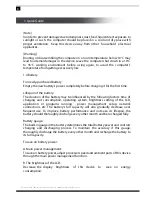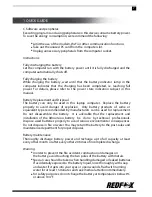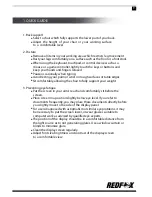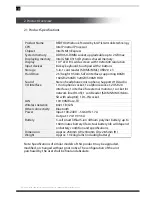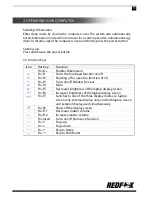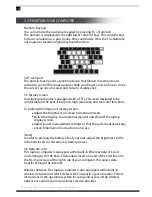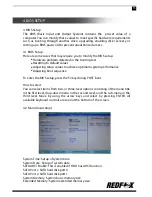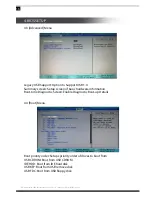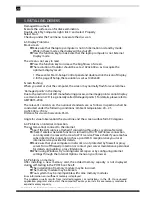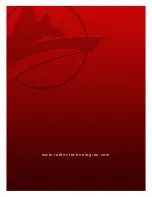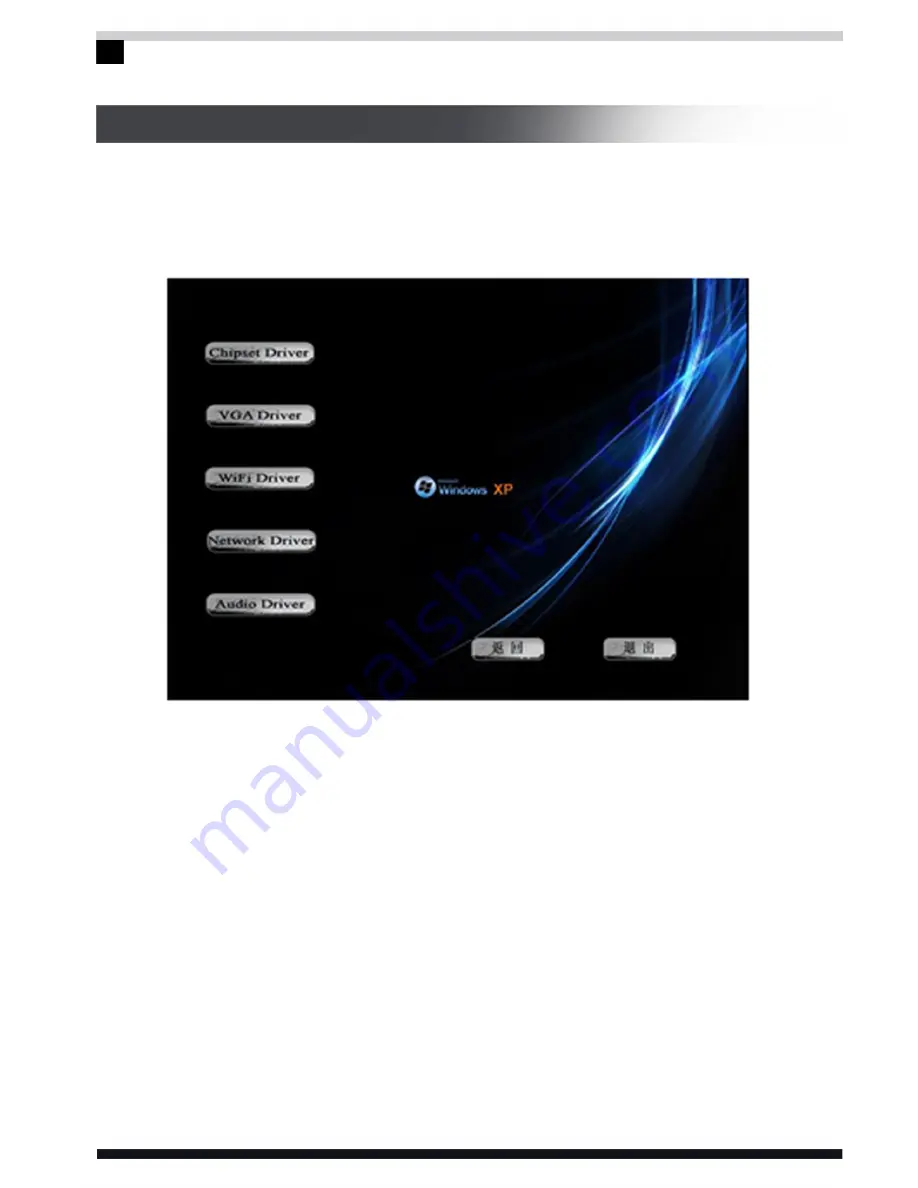
All specifications and information are subject to changes without further notice.
18
5. INSTALLING DRIVERS
Some drivers are required to run some hardware functions that may not be
pre-installed on your computer. To install these drivers, open the driver disc
included to enter the setup program illustrated as follows:
6. Basic Troubleshooting
Every REDFOX™ laptop computer goes through a complete system test and
quality control before having it available in the market. However, in certain
cases, you may encounter some problems on your computer hardware or
software due to incorrect operation or any form of negligence, which need to
be addressed immediately.
This chapter provides instructions on addressing general problems on
hardware and software which may be encountered and yet can be possibly
worked out by self. Should the problem continues to emerge, consult your
distributors for service information.
Select every icon in the menu to install driver