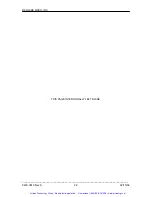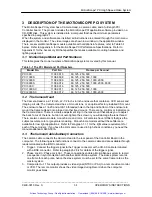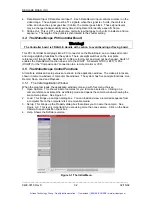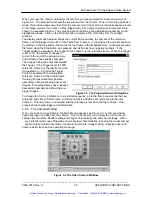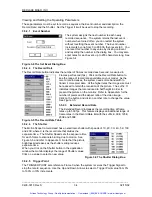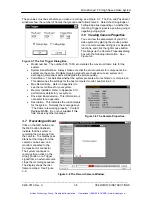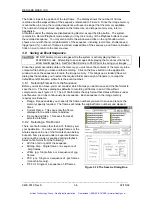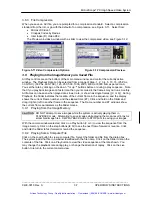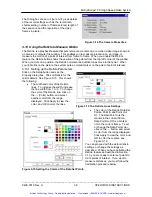REDLAKE MASD, INC.
1.6.2 Analyzing the Motion of a Subject
The
Motion
Scope system provides several features to examine a recorded sequence, whether
the sequence is still in the image memory or has been recorded and retrieved from a computer
file. These features are available on all models.
1. Slow or Fast Motion. You can replay the video sequence at speeds of 1 fps to 8000 fps,
forward and back.
2. Viewing Frame by Frame. You can step through the sequence one click at a time, forward
and back.
3. Fast Forward and Reverse. Using the Slider on the application window you can go to any
frame in the video sequence.
4. Frame and Time References. The Playback window shows the frame number currently
displayed and the time from Frame 0. The Start button allows you to reset Frame 0 so the
elapsed times shows for each frame are referenced to the event.
5. The Reticle. The Reticle is a position reference that you can superimpose on the video image
stored in the image memory or a computer file. The Reticle is a horizontal and a vertical line
that intersect at a target providing X and Y coordinates.
6. Distance and Velocity Measurements. The reticle enables you to determine distances
between two points in the picture. The system must be calibrated by measuring the physical
distance between two points of interest and entering the distance between the set points in
the system. The system then calculates the distance between any two points on the monitor.
If the points are on different frames, the system also calculates the velocity of the point of
interest.
All measurements are in two dimensions perpendicular to the camera. When you enable the
Reticle feature, the Reticle button displays the position of the cursor in pixels from the top left
corner of the window (refer to paragraph 3.5). You can select distances in inches, feet,
meters, centimeters, decimeters, or millimeters.
1.7 Composite
Out
The system supplies a video signal that can be viewed on an external monitor or recorded on a
VCR. A computer can receive the video signal and store it in a file, provided the computer has a
video processor board. The video may be output as an NTSC RS170 signal or a PAL signal.
_____________________________________________________________________________
9400-0010 Rev S
1-8
02/15/02
Artisan Technology Group - Quality Instrumentation ... Guaranteed | (888) 88-SOURCE | www.artisantg.com