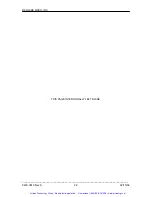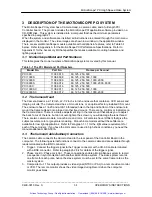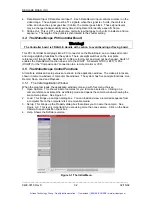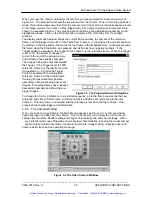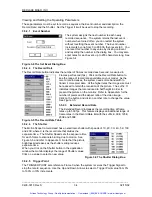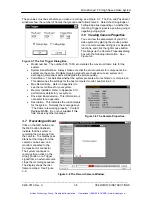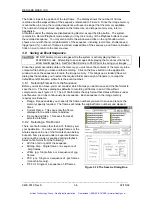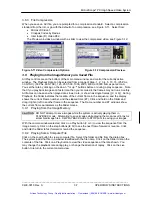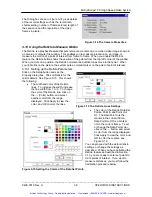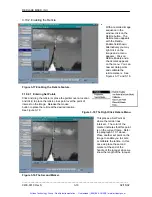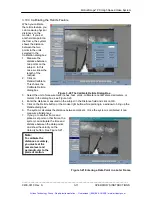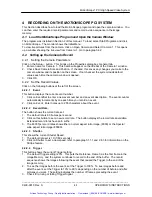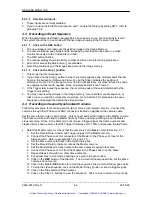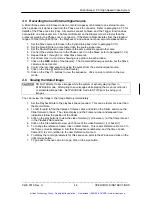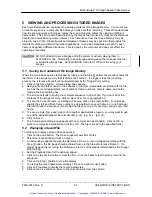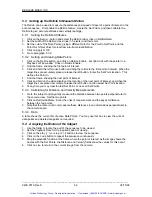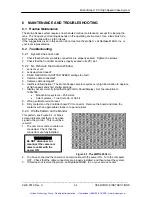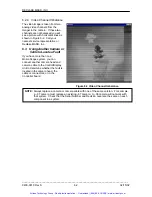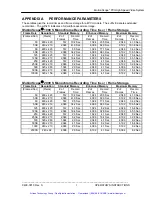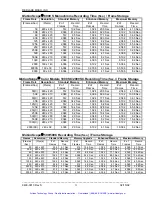Motion
Scope
â
PCI High Speed Video System
3.8.3 File
Compression
When you save an AVI file, you are prompted for a compression standard. Select a compression
standard from the list, or go with the default of no compression, see Figure 3-11. Select from:
·
Microsoft Video 1.
·
Cinepak Codec by Radius.
·
Intel Indeo (R) Video R32.
The Preview provides a window with a slider to view the compressed video, see Figure 3-12.
Figure 3-11 Video Compression Options.
Figure 3-12 Compression Preview.
3.9 Playing from the Image Memory or a Saved File
All Play controls are on the bottom of the main menu window, and control the currently active
window. The Playback Rate can be selected from a range of Step, 1, 2, 3, 4, 5, 10, 15, (25 PAL,
30 NTSC), (50 PAL, 60 NTSC), 125, 250, 500, 1000, 2000, 4000, or 8000 frames per second.
You set the rate by clicking on the down
3
or up
4
buttons before or during a play sequence. Note
that if you play back images at a faster rate than you recorded it, the frames may not run smoothly.
All frames can be seen when played at a slower rate, or shown as single frames (
|<
, or
>|
). During
Playback, the Slider indicates the location of the current frame in the sequence, and the display
shows the current Frame number, and the elapsed time (ET). Click and hold on the Slider and
drag it right or left to another frame in the sequence. The Frame number and ET windows show
the current frame parameters as the Slider moves.
3.9.1 Playing from the Image Memory
CAUTION
: DO NOT attempt to save images while the system is actively playing them in
PLAYBACK mode. Attempting to save images while playing them can result in lost or
scrambled image files. Set PLAYBACK mode to STOP prior to saving your images.
With the camera window selected, click on a Play button (
<
or
>
) to view the sequence from the
image memory. Click on the step buttons (
l< >l
) to see the next frame forward or reverse. Click
and hold the Slider to fast forward or rewind the sequence.
3.9.2 Playing from a Computer File
Click on the Load button to view a computer file. Select the folder and file from the dialog box.
The system loads that file in a window identified with the file name. Click on the Slider to scan the
contents of the file. Click on a Play button to view the video sequence at the rate shown. You
may change the playback rate during play, or change the direction of replay. Click on the Live
button to return to the current camera view.
_____________________________________________________________________________
9400-0010 Rev. S
3-7
OPERATOR'S INSTRUCTIONS
Artisan Technology Group - Quality Instrumentation ... Guaranteed | (888) 88-SOURCE | www.artisantg.com