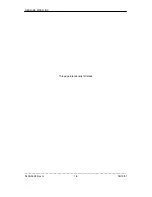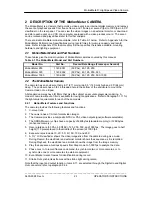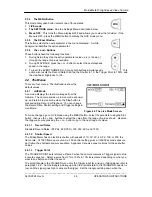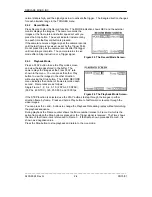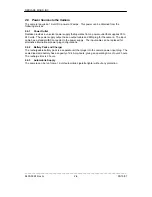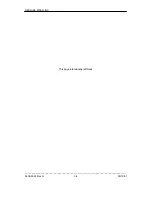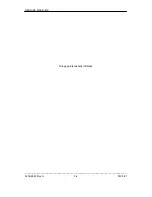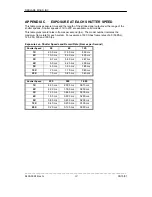REDLAKE MASD, INC.
_____________________________________________________________________________
9400-0024 Rev G
4-2
05/15/01
4.3.1.1
Press the Record button.
1. The new image is recorded over the existing image in the image memory.
2. The camera viewfinder and monitor show the image being recorded.
3. The menu indicates RECORD.
4. All controls except the Stop button are disabled.
5. Recording continues and the images wrap around the image memory.
6. Press Stop to end the recording,
or
7. Supply a trigger signal. The camera assigns the active frame “Frame 0”. The camera
stops recording when it reaches the last frame as set by the Trigger Point. The camera
may continue to record after the trigger event, do not press the Stop button, which will
override the trigger function.
4.4 Frame on Demand
To set the camera for Frame on Demand, follow this procedure:
1. Press Menu to bring up the Settings menu.
2. Set the Master/Slave to Slave.
3. Set the Digital In connector for Phase Lock In.
4. Connect a BNC cable and connector to the Digital In connector.
5. Set the Record rate to or higher than the rate required.
6. Press record. The camera will not record without a signal to the Phase Lock In.
4.5 Synchronizing Two or More Cameras
Set the cameras up as described in paragraph 1.3.3 and follow the procedure given here:
1. Determine which camera is the Master camera, and which is (are) the Slave(s).
2. Connect the BNC cables and connectors as shown in Figure 1-6.
3. Use the Menu Button to select the Settings Menu on each camera.
4. Set the cameras to Master or Slave.
5. Assign the Digital In and Digital Out connectors to Phase Lock Out and Phase Lock In.
6. Press Record on the slave(s) first. No camera records until it receives a signal from the
master.
7. Press Record on the master when you are ready to record.
8. Press Stop on the Master first, and then press stop on the slave(s).
4.6 Viewing the Stored Images
You can view the video sequence in the Image Memory immediately.
•
Set the Playback Rate to the desired number of frames. This can be faster or slower than the
Record Rate.
•
To fast forward or reverse to find the frames of interest, press and hold the Play button. The
frame number and elapsed time indications follow the video display.
•
Press on a Play button to view the video, forward or reverse, at the frame rate set in the
Playback Rate menu.
•
In STEP mode, press a Play button to freeze each frame, forward or back.
•
Press the Stop button to go back to the live camera image.