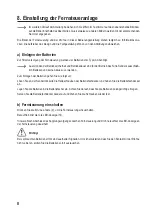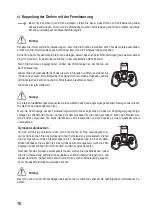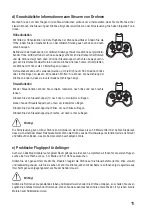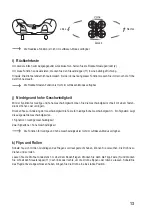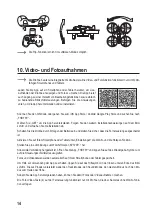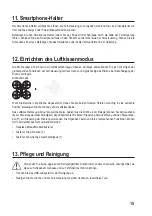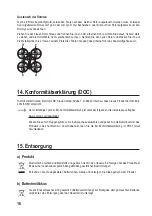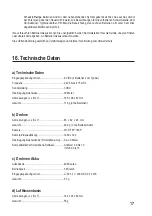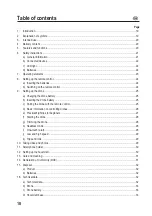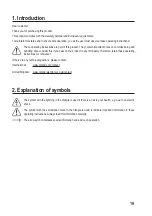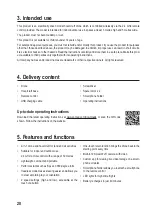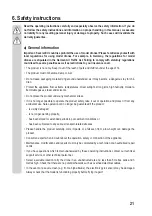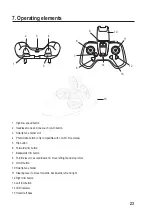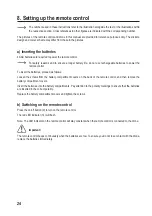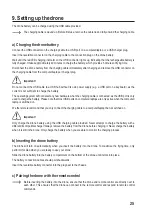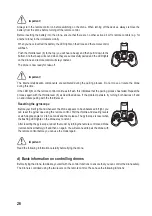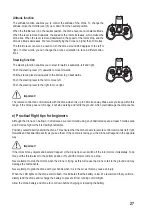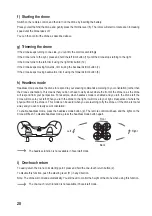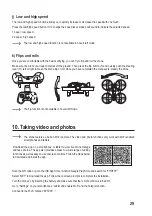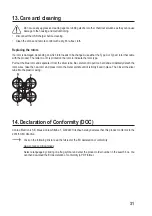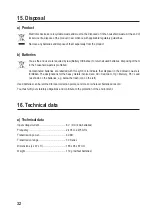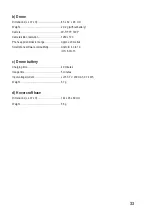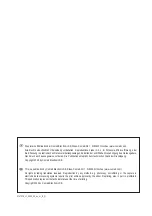22
b) Connected devices
• When turning the drone on and connecting it to the remote control, always follow the procedures outlined
in the appropriate sections of this manual. This ensures that the remote control and the drone connect
properly and that the drone responds reliably to remote control commands.
• Make sure that no other models are operating on the same frequency (2.4 GHz) within range of the
remote control. Always check whether there are any other 2.4 GHz remote control systems that may
interfere with the model, otherwise you may lose control of the drone!
• Conduct regular checks to verify that the model and remote control are safe to use. Inspect the parts for
any signs of damage, such as defective plug connections or damaged cables. All moving parts on the
model must run smoothly.
• The drone battery must be charged before use in accordance with the manufacturer’s instructions. Make
sure that the batteries in the remote control have sufficient capacity remaining (use a battery tester). If
the batteries are empty, always replace the complete set – never replace individual cells.
•
Never attempt to touch the drone during a flight. Keep your body and hair away from rotating parts such
as rotors.
•
Only fly the model if you are fully alert and able to respond. Fatigue, alcohol and medication can affect
your ability to respond.
• Also observe the safety and operating instructions of any other devices which are connected to the
product.
c) LED light
• Attention, LED light:
- Do not look directly into the LED light!
- Do not look into the beam directly or with optical instruments!
d) Batteries
The following instructions apply to all batteries unless a specific battery is specified (e.g. rechargeable or
non-rechargeable battery).
• Correct polarity must be observed while inserting batteries.
• Batteries should be removed from the device if it is not used for a long period of time to avoid damage
through leaking. Leaking or damaged batteries might cause acid burns when in contact with skin, there-
fore use suitable protective gloves to handle corrupted batteries.
• Batteries must be kept out of reach of children. Do not leave batteries lying around, as there is a risk that
children or pets swallow them.
• Batteries should be replaced at the same time. Mixing old and new batteries in the device can lead to
battery leakage and device damage.
•
Batteries must not be dismantled, short-circuited or thrown into fire. Never recharge non-rechargeable
batteries. There is a risk of explosion!