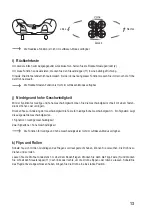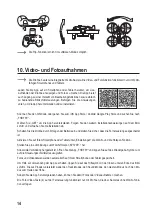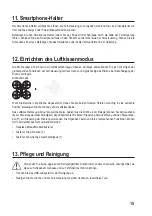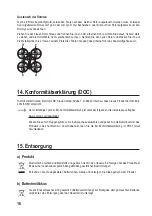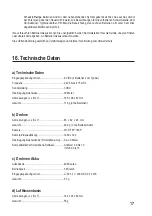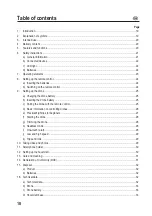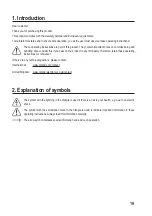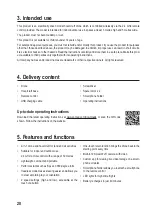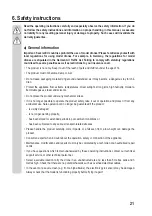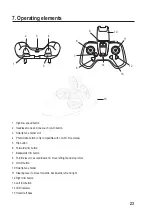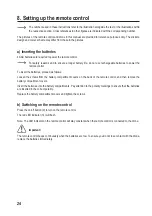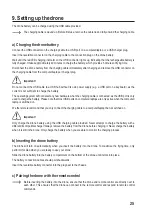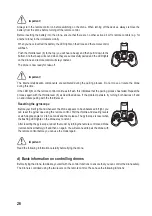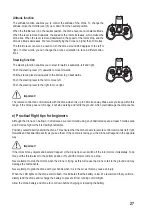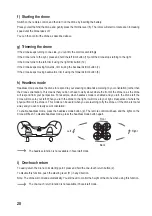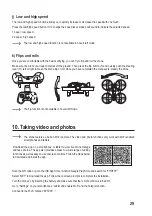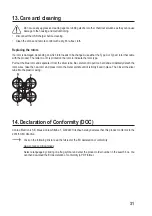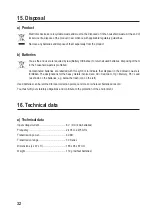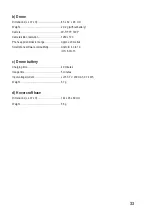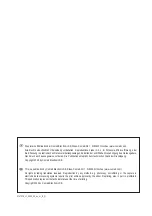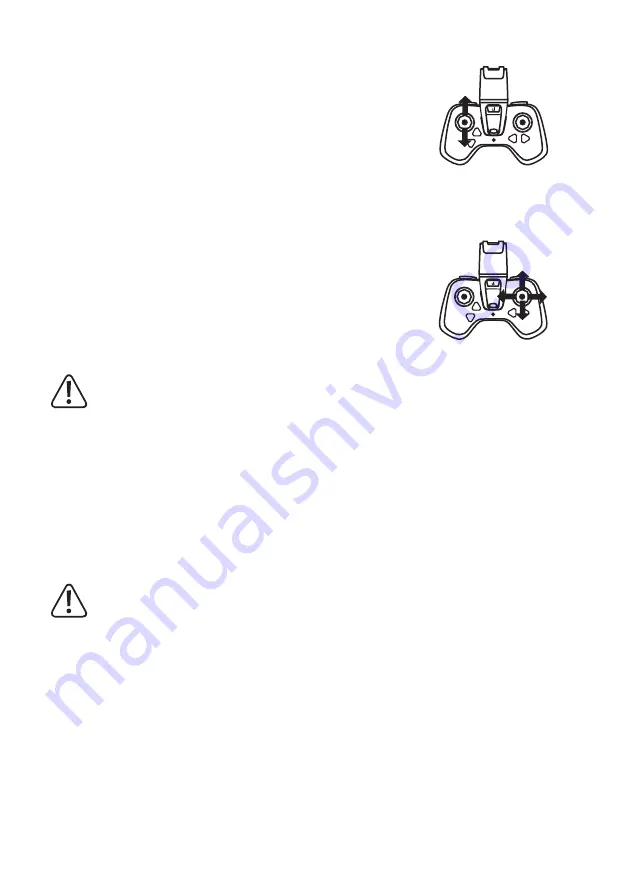
27
1
Altitude function
The altitude function enables you to control the altitude of the drone. To change the
altitude, move the throttle lever (8) up or down from the neutral position.
When the throttle lever is in the neutral position, the drone hovers at a constant altitude.
When the lever is moved upwards, the speed of the rotors increases, which makes the
drone rise. When the lever is moved downwards, the speed of the rotors drop, and the
drone’s altitude decreases. We recommend flying the drone no higher than 10 metres.
The throttle lever can also be used to turn the drone around 360 degrees to the left or
right. In other words, you can change the drone’s orientation to face in different direc-
tions.
2
Steering function
The steering function enables you to steer forwards, backwards, left and right.
Push the steering lever (11) upwards to move forwards.
Pull the steering lever downwards to the bottom to go backwards.
Push the steering lever to the left to move left.
Push the steering lever to the right to move right.
Important!
The remote control can communicate with the drone when it is up to 30 metres away. Make sure you keep within this
range. If the drone goes out of range, it will stop working and fall to the ground, which could damage the components.
e)
Practical flight tips for beginners
Although the drone can be flown in small areas, we recommend using an unobstructed space at least 5 metres wide
and 3 metres high for the first few flight attempts.
Position yourself directly behind the drone. This ensures that the drone reacts to remote control commands (left, right,
forwards and backwards) exactly as you see them. If the camera is facing you, the drone will respond in the opposite
way.
Important!
If the rotors hit any objects and become trapped, or the drone tips over, switch off the rotor motors immediately. To do
this, pull the throttle lever to the bottom position (13) until the motors come to a stop.
Never attempt to stop the motors when the drone is flying, as this will cause the drone to fall to the ground and may
damage the components.
Never attempt to grab the drone with your hands when it is in the air, as this may cause an injury.
When the LED lights on the drone start to flash, this indicates that the battery is low. We recommend that you imme
-
diately land the drone and recharge the battery to prevent it from running out mid-flight.
Allow the drone battery and drone to cool down before charging or replacing the battery.