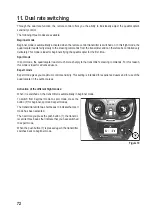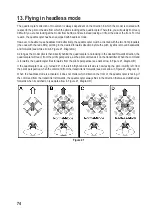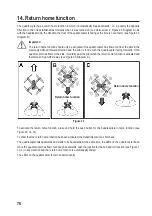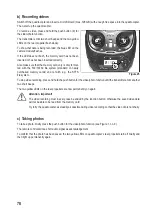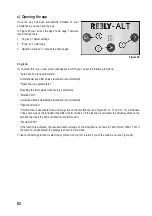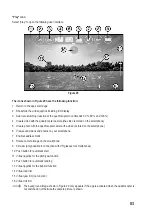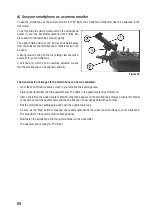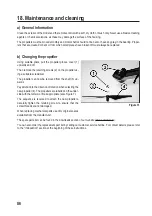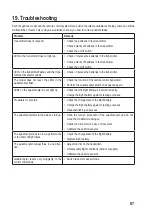85
e) Using the smartphone as a remote control
In addition to FPV function, the smartphone can also be used to directly control the quadrocopter.
Caution, safety hazard!
The quadrocopter's steering is significantly more sluggish when it is controlled by smartphone compared
to when the supplied remote control transmitter is used. Therefore it requires some practice until you get
used to the steering.
Practical tips:
So that the quadrocopter responds better to the movements of the virtual joystick, you should adjust the
steering sensitivity to a minimum of 60% using the button for dual rate switching (see Figure 29, no. 3).
For the first test flights, we recommend a calm day and a sufficiently large flight area without obstacles.
Proceed as follows to activate smartphone control:
•
Go to the WLAN function setup screen in your smartphone's settings area.
•
Then switch on the transmitter using the function button (see Figure 1, no. 10). The LEDs on the quadrocopter
flash slowly.
•
After a short time, the quadrocopter's WLAN connection appears on the smartphone's display. Activate this WLAN
connection so that the quadrocopter and the smartphone can exchange data with each other.
•
Exit the smartphone’s settings area and open the quadrocopter app.
•
As soon as the "Play" button is pressed, the quadrocopter sends the current camera image to your smartphone.
The blue LED on the camera module flashes slowly.
•
Press the "OFF" button (see Figure 29, no. 2) to show the virtual joystick on the screen. The LEDs on the quadro-
copter now remain on and the button's display has changed from "OFF" to "ON".
•
To start the quadrocopter, quickly press the push button for automatic start (see Figure 29, no. 10).
•
Adjusting the two virtual joysticks (see Figure 29, no. 11 and no. 13) allows the quadrocopter to be controlled as
usual.