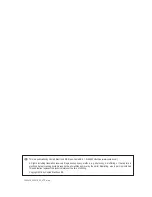26
If you select "CONNECT" (B), the user interface shown in figure 14 opens.
Figure 14
The icons shown in the upper row (1 - 9, see figure 14) have the following functions:
1 Exit screen content
2 Capture image with the quadrocopter camera
3 Capture video with the quadrocopter camera
4 View saved images or videos
5
Flight mode (30 % = beginner, 60 % = advanced, 100 % = expert, see also chapter 11. e)
6 Height control (model tries to keep the current altitude. This function is only available if the controls are displayed)
7 "Gravity Sensor Control" (model is controlled by the position sensors of the smartphone for the "nod" and "roll"
functions; function only available if the controls are displayed)
8 "OFF"/"ON" (controls fade in/out for rotor start/landing, rotor emergency stop, motor speed, yaw, roll, nod, and
trim controls)
9
Gear icon (display and hide VR operation and calibration icons - see the following information)
1
2
3
4
5
6
7
8
9
Summary of Contents for Gravity FPV RtF
Page 1: ...Operating Instructions Electrical quadrocopter Gravity FPV RtF Item No 1642419 ...
Page 38: ...38 ...
Page 39: ...39 ...