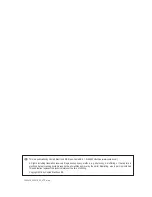30
b) Operation using the controls of your app
After starting the app, various controls are shown on the smartphone screen in addition to the camera feed (see
figure 16).
In addition to the previously seen camera controls (see figure 14, items 2-4), after selecting the corresponding icon
(figure 16, items 6 and 8), the controls for a remote control transmitter are also displayed. The left-hand control lever
(figure 16, item 12) controls both the height and the rotation about its own vertical axis (yaw) in the same way as the
remote control transmitter.
Unlike with the hand-held transmitter and its position sensors, the right-hand control lever (figure 16, item 13) is used
to control "nod" and "roll" (see figure 17). A forward manoeuvre with this control corresponds to a forward pitch and
works in the same way as when the hand-held transmitter is titled forward. Pulling the control backwards is similar to
tilting the hand-held transmitter backwards. Steering to the left is like tilting to the left with the hand-held transmitter.
Figure 17
Figure 16 shows the corresponding trimming elements for "yaw" (item 14), "roll" (item 15) and “nod" (item
16).
For trimming, press the left/right arrow as required by "yaw" and "roll" or the “up/down arrow for "nod" repeatedly, until
the desired flight behaviour is set.
If you want to operate the model with a smartphone and the controls available in the app, proceed as follows:
Switch the quadrocopter on. The LEDs flash The model now emits a WiFi transmission signal.
Switch on your smartphone. Under "settings/WiFi", connect the "REELY" signal (REELY-xxxx) to your smartphone.
Activate the "REELY" app for the quadrocopter on your smartphone.
Select "CONNECT". The display shows the app controls (see also figure 14) and the video feed of the camera built
into the model.
Place the quadcopter onto an suitable starting point. Please also keep in mind all instructions from chapters 11 and 12.
Select the icon shown in figure 14, item 8, followed by the icon in figure 14, item 6. All controls appear as "dots" and
all other controls necessary for operation (see figure 16).
Now the LEDs of the quadrocopter should light up permanently and thus indicate the successful "binding" of the model
with the app on the smartphone.
Summary of Contents for Gravity FPV RtF
Page 1: ...Operating Instructions Electrical quadrocopter Gravity FPV RtF Item No 1642419 ...
Page 38: ...38 ...
Page 39: ...39 ...